STEP 1 : Open the Launchpad on your Mac & search for “Keychain Access” app & click on it.
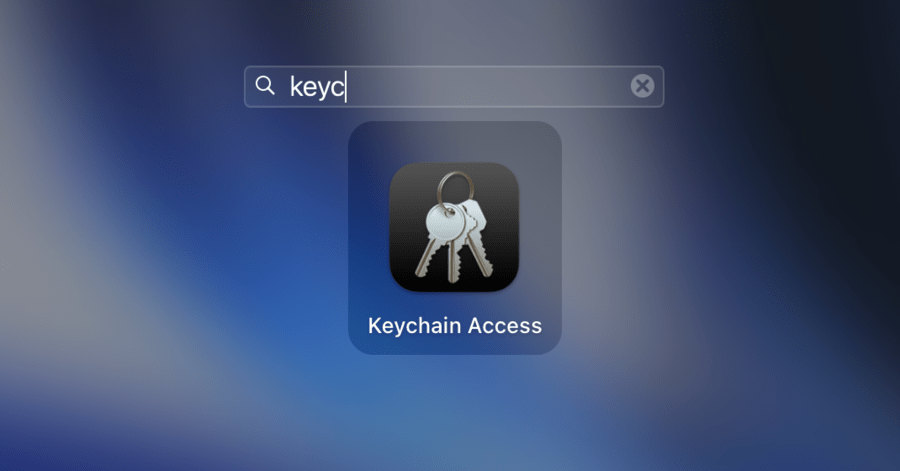
STEP 2 : From the Top bar, Click on Keychain Access > Certificate Assistant > “Request a certificate from a Certificate Authority“
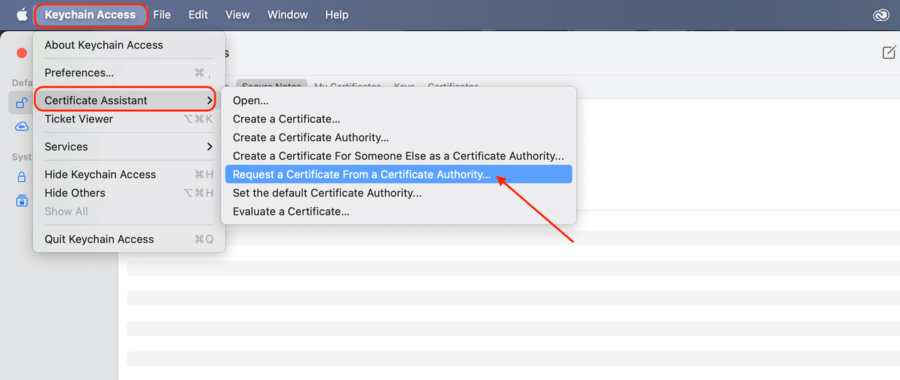
STEP 3 : Fill the information required:
A) Enter your Email Address (any email id)
B) Enter your Full Name
C) Select the option “Saved to disk” & click continue to download.
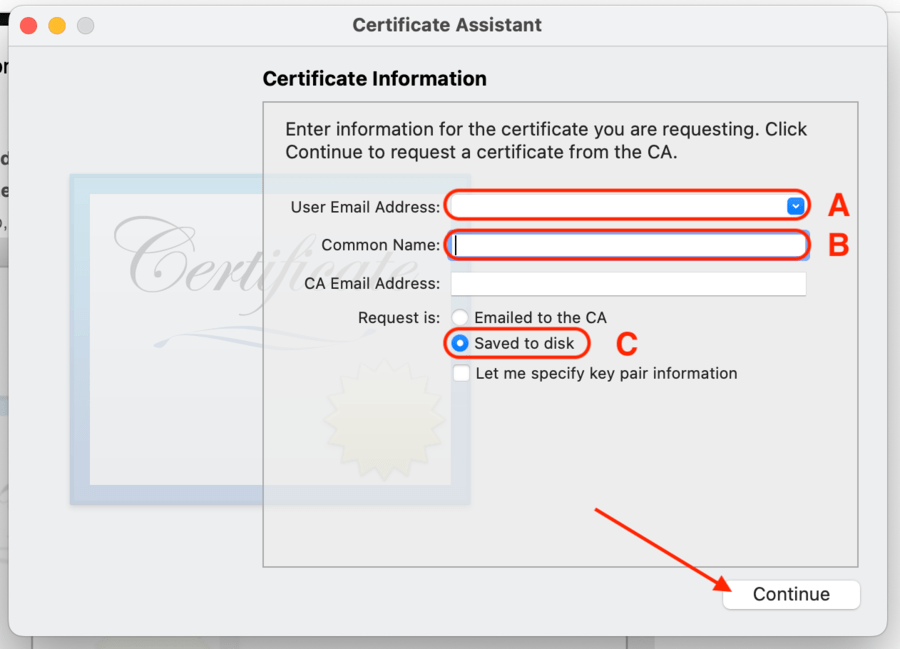
Save the Certificate Signing Request (CSR) file at a Safe Place. We will need this in STEP 8
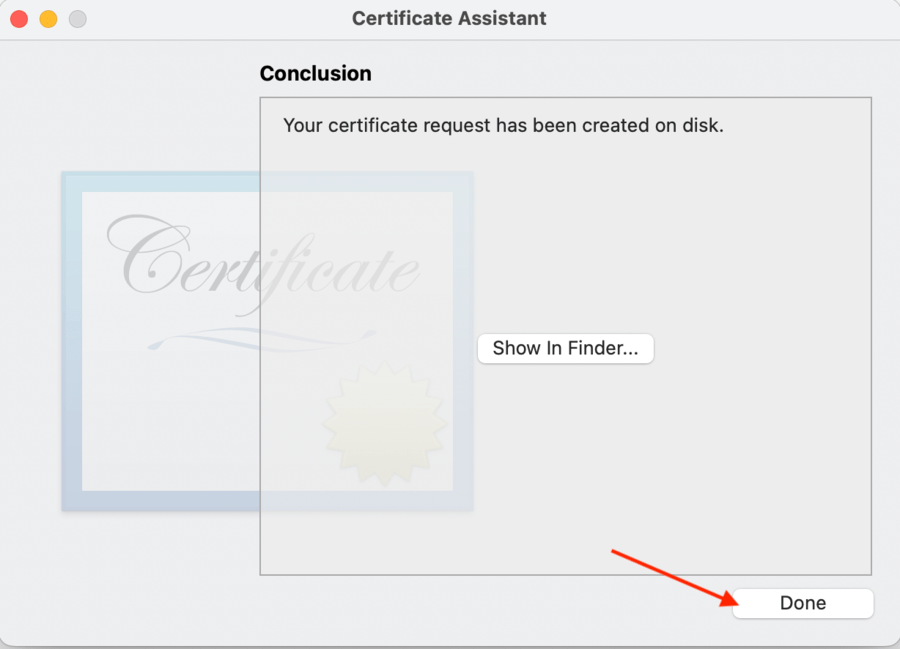
STEP 4 : Go to https://developer.apple.com/account/ & log in to your account.
STEP 5 : Click on “Certificates” under Certificates, Identifiers & Profiles.
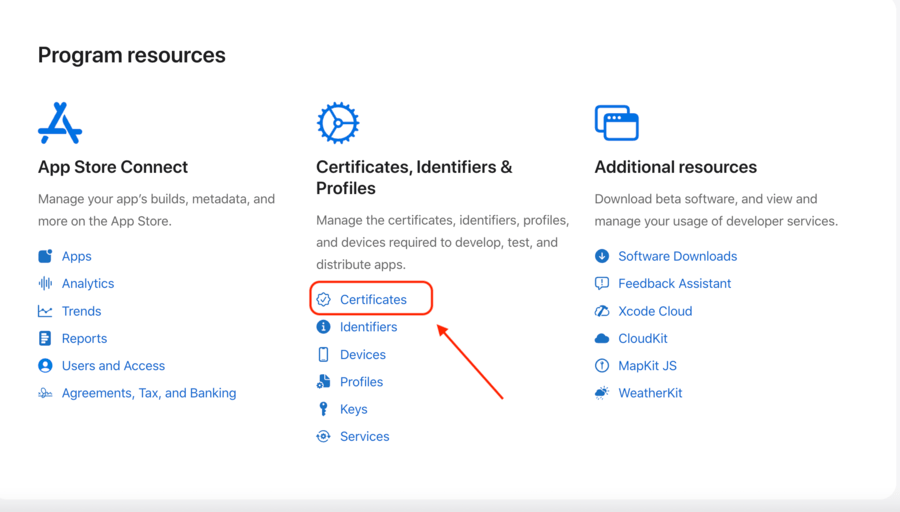
STEP 6 : Click on “+” icon to Add a New Certificate.
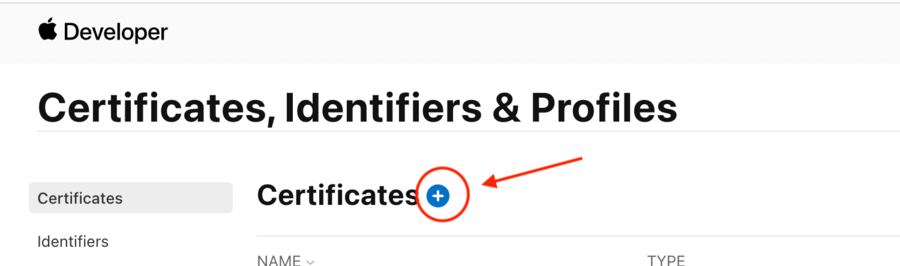
STEP 7 : Select the type of Certificate you want to generate :
A) iOS App Development – If you are planning to BUILD iOS Apps only for debug & testing purpose.
B) iOS Distribution – If you are planning to BUILD & SUBMIT iOS production apps to AppStore.
Click on “Continue”
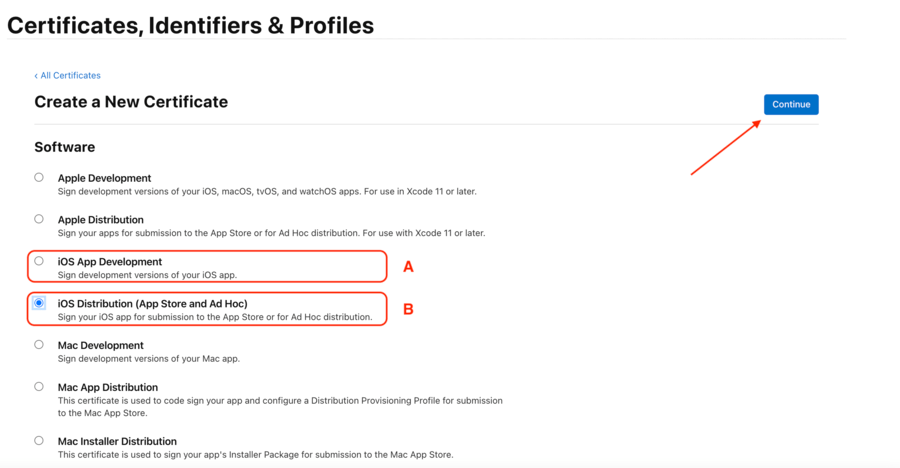
STEP 8 : Upload Certificate Signing Request (CSR) generated from STEP 3.
Click on “Continue”
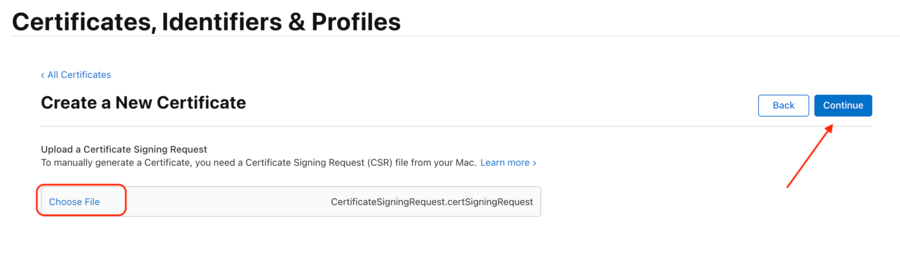
STEP 9 : Click on “Download” to download the Certificate (.cer) file.
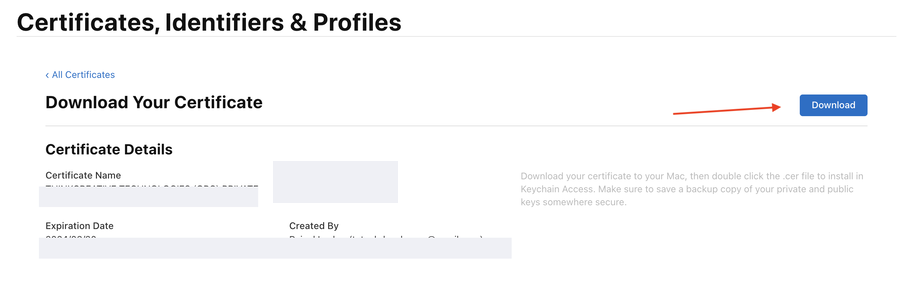
For better reference, you can keep the file name as “ios_type_ownername” (example: ios_distribution_TCTECH.cer)
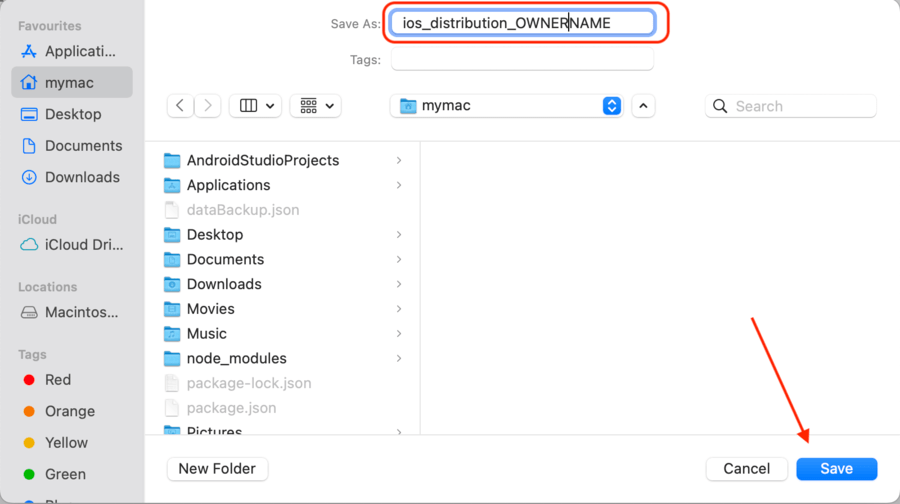
STEP 10 : Locate the Certificate (.cer) file you just downloaded & DOUBLE CLICK on it to Install it in System Keychain

Once it gets installed instantly, you will see the next screen to verify if it is installed successfully
(For “iOS Distribution” Certificate Type, it should be in the format as shown below)
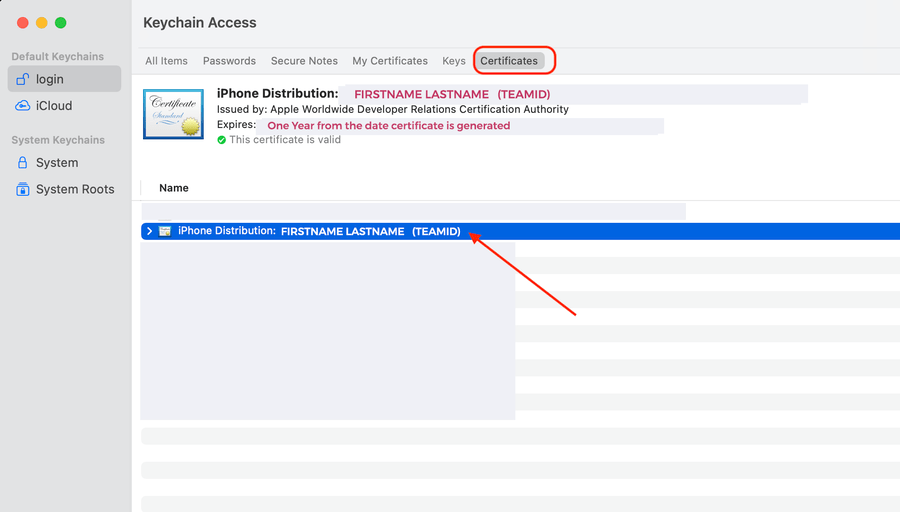
STEP 11 : EXPORT THE CERTIFICATE AS .p12 FILE
A) Select the certificate installed in Keychain & right click on it. Click on the option “Export ……………….” as shown below
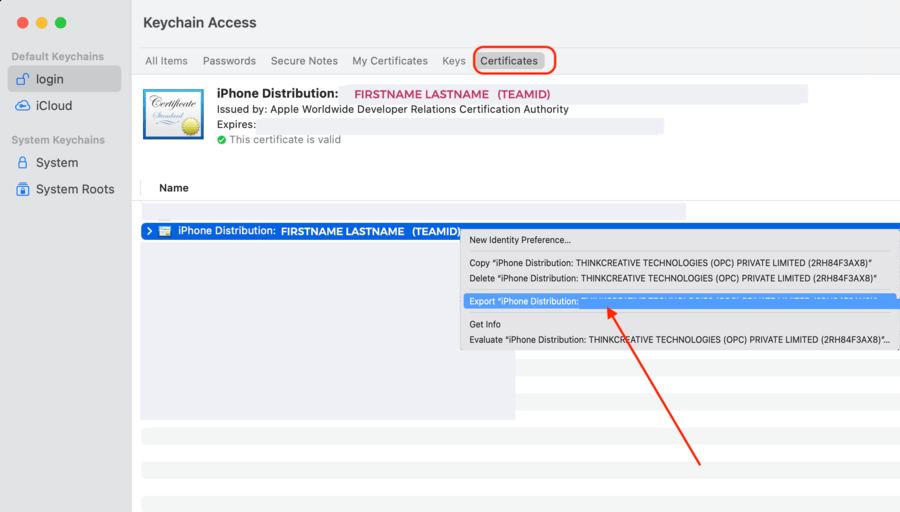
B) For better reference, you can keep the file name as “ios_type_cert_ownername” (example: ios_distribution_cert_TCTECH.p12)
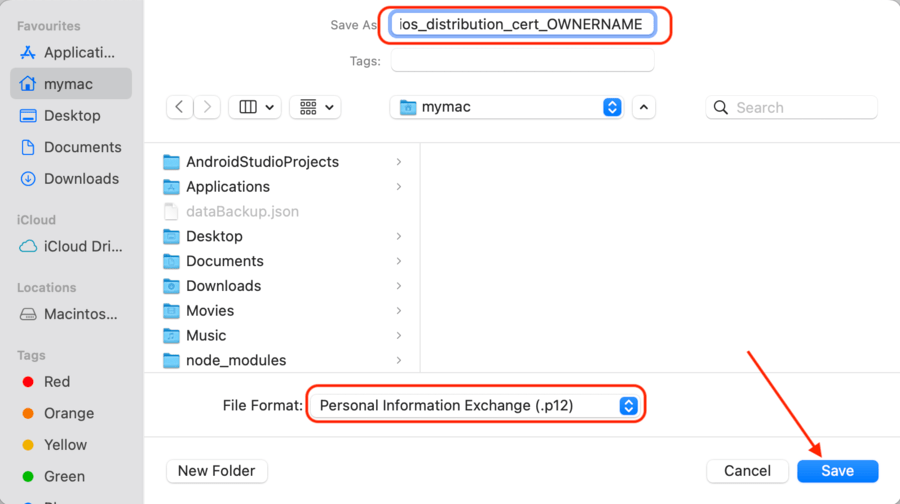
C) Set a new Password for this file.
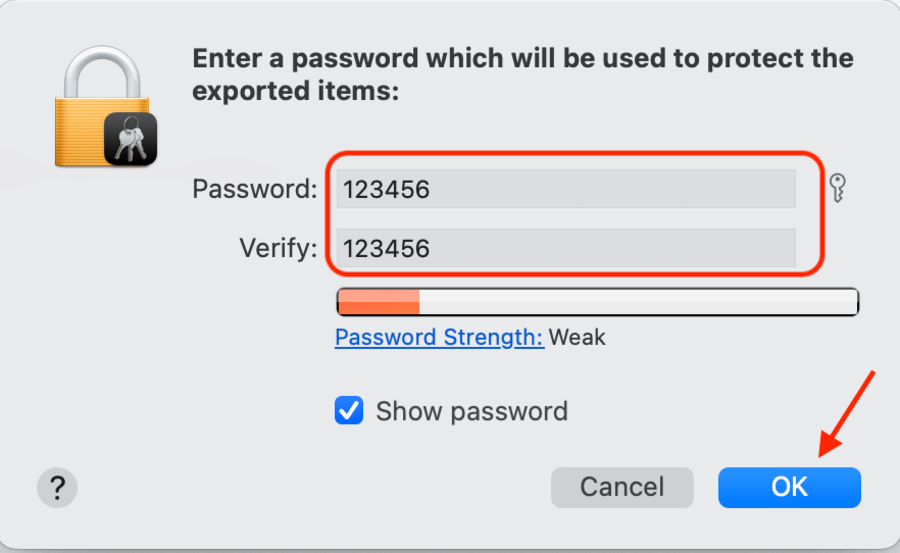
D) Enter the computer password & click on “Always Allow” to complete Download
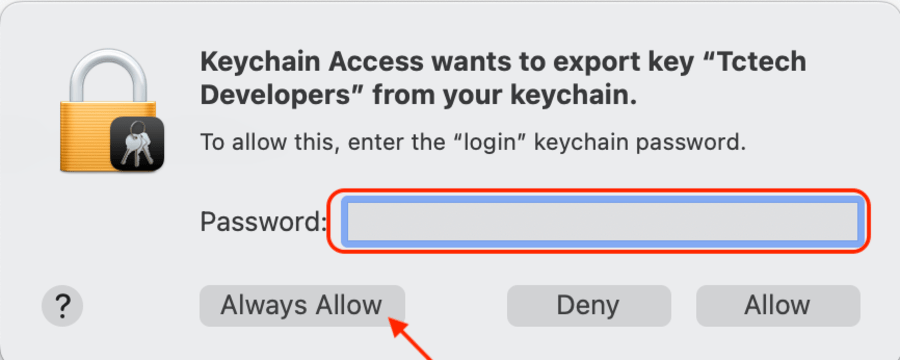
👏 Congratulations ! You have successfully generated the .p12 Apple Certificate that you can now use for Signing & Releasing IOS Apps depending upon the Certificate Type selected in STEP 7.
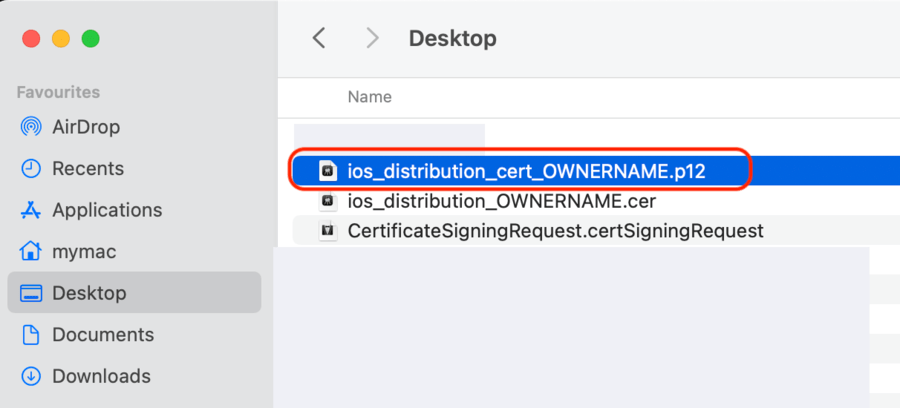
PLEASE NOTE :
1) You can also pass this file to any developer to Build / upload apps on your Apple Developer Account.
2) In future if you want to delete this certificate or make this unusable, you can go to your Apple Developer Account > Certificates > select certificate > click on “Revoke”
