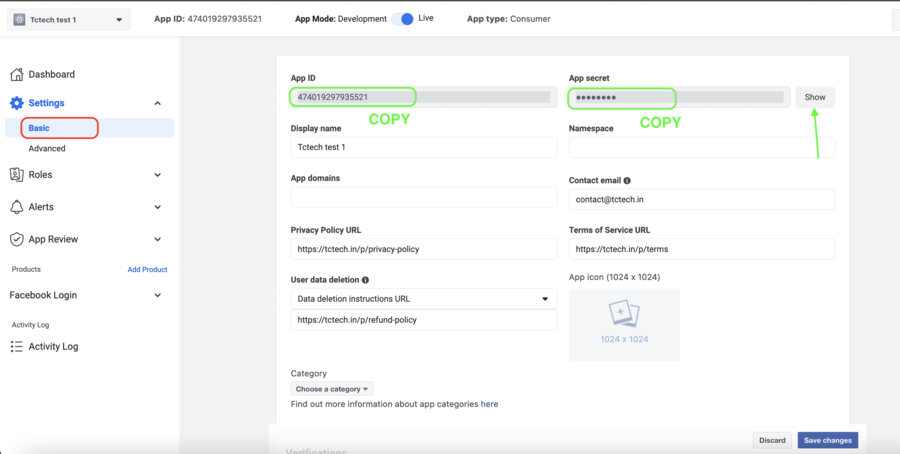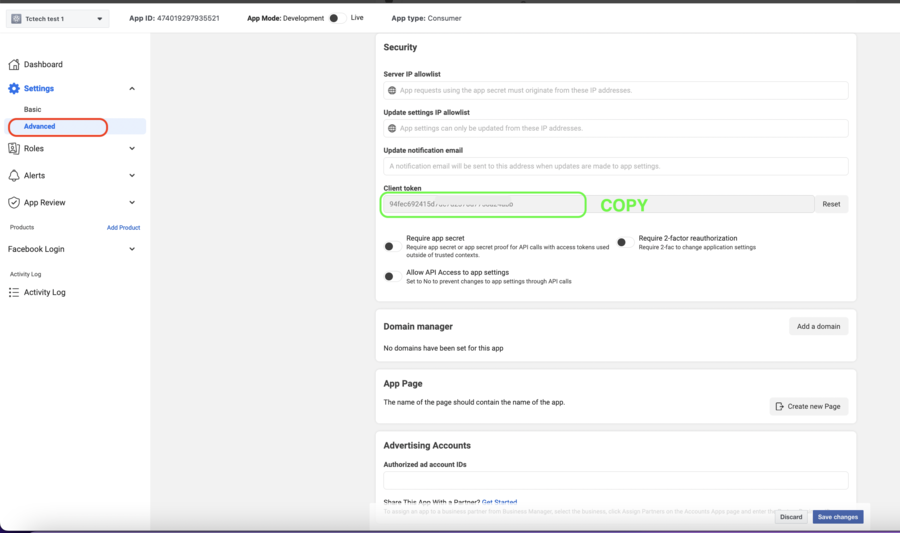A: BASIC REQUIREMENTS #
To begin with the process of Integrating Facebook Login, you need to have the following ready:
A.1) App Name (example- Tctech Test App)
A.2) Android App Package Name (example- com.tctech.test)
A.3) iOS App Bundle ID (example- com.tctech.test)
A.4) SHA1 Debug key
A.5) SHA1 Release key
A.6) Terms of Service URL
A.7) Privacy Policy URL
A.8) Data Deletion Information URL (URL of the information page where you have mentioned How users of your app can request their Data Deletion and how it will be processed)
A.9) Contact Email
Once you have the above requirements ready, you can proceed for the next steps.
B: CREATE ACCOUNT #
B.1) Login/Register a Facebook Developers account at https://developers.facebook.com/

B.2) Once you successfully login to your account, click on “Create App” (Consider this App as a Project Name, inside this Android & iOS apps will be created)
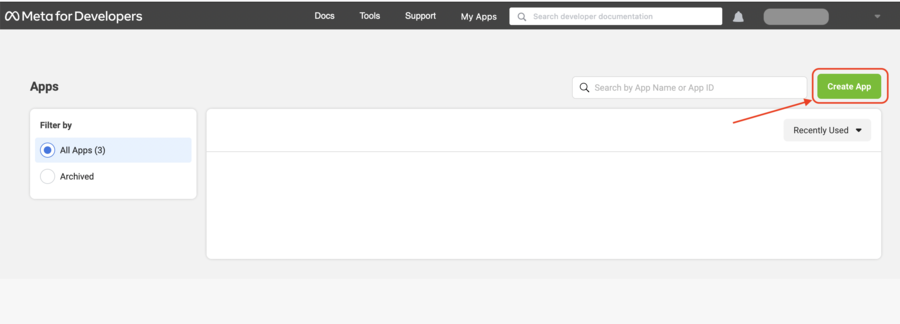
B.3) Select “Consumer” as we only it for Facebook Login
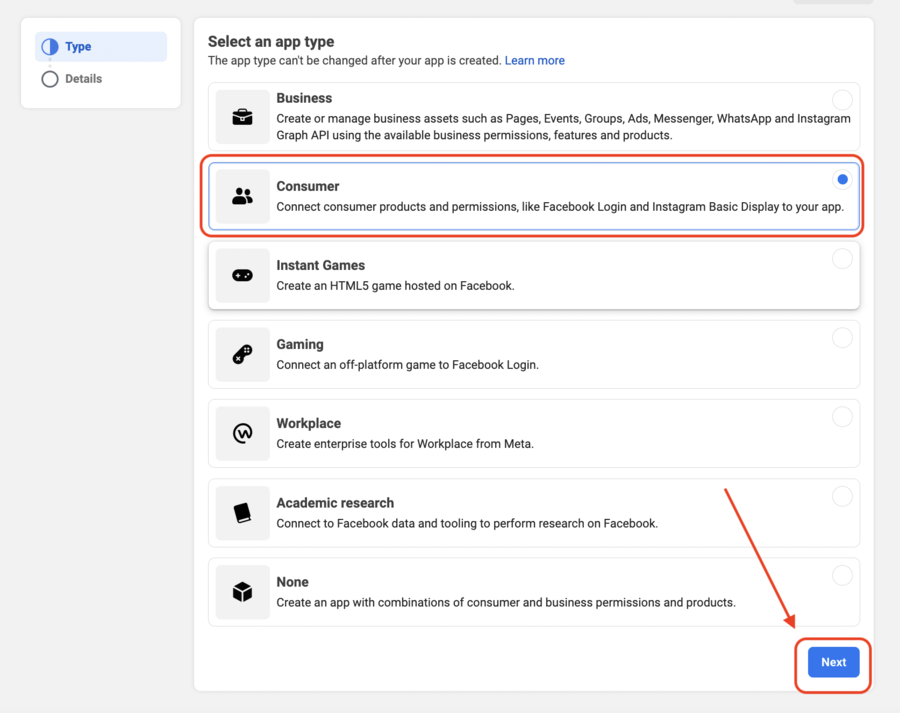
B.4) Enter App name (that is project Name) & Contact Email
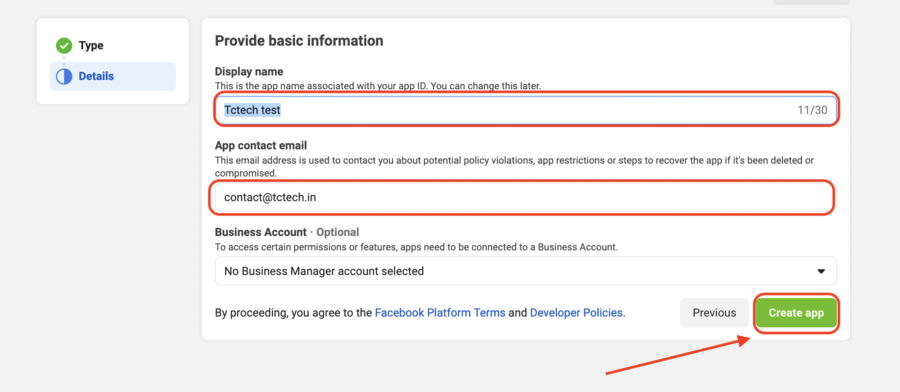
Once your App is created, then proceed with the next steps.
C: REGISTER ANDROID APP #
C.1) Click on “Set up” for Facebook login integration into your app.
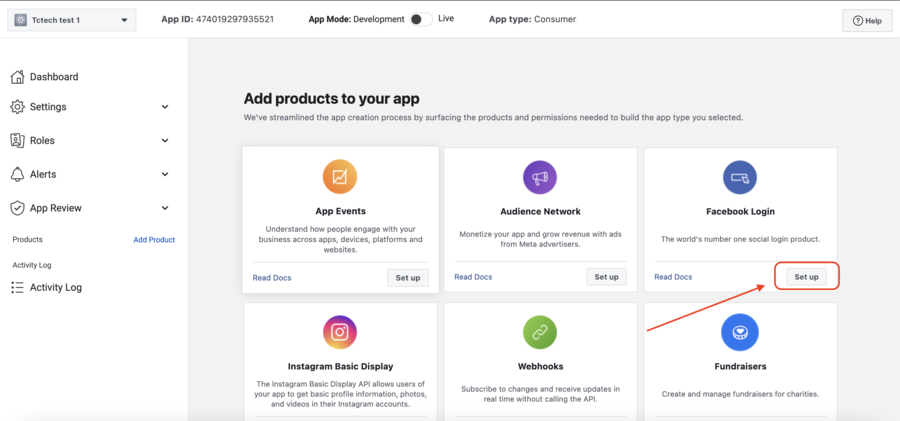
C.2) Select “Android”
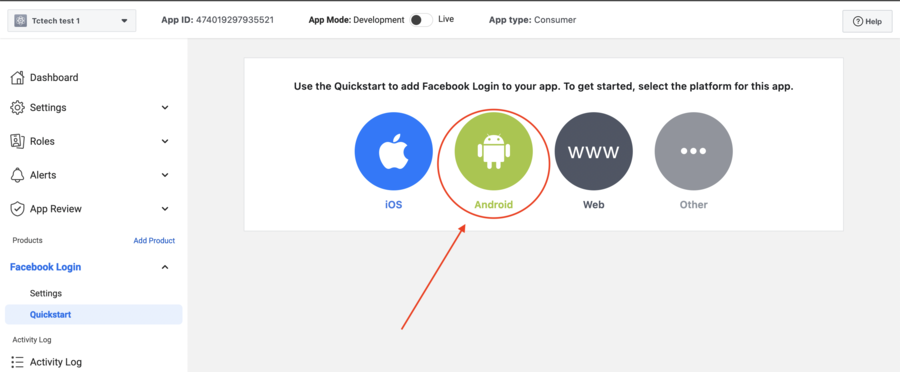
C.3) Simply, Click on “Next“
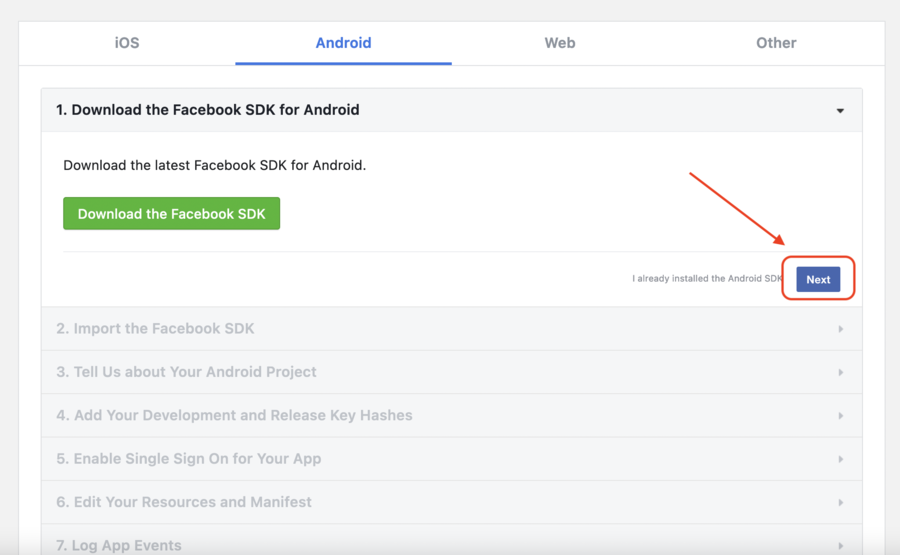
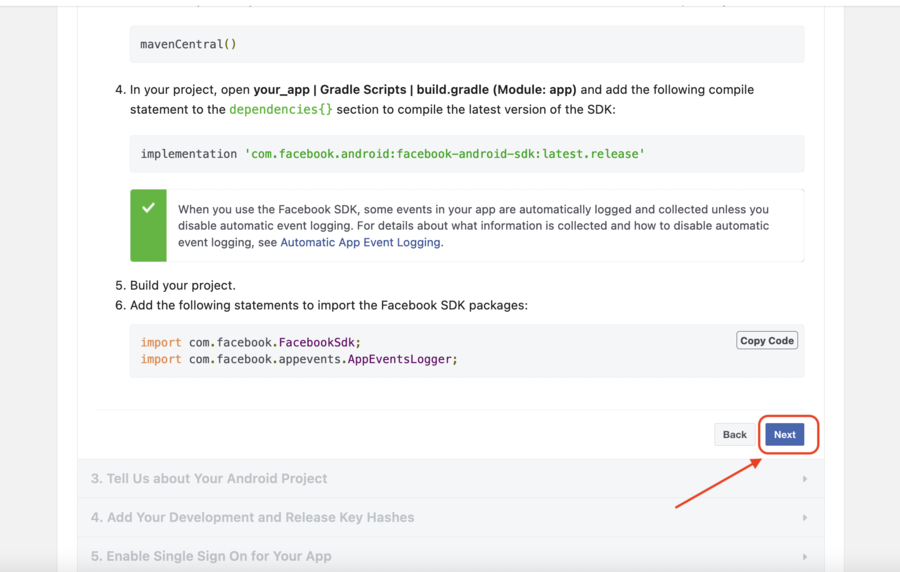
C.4) Enter your Android “App Package name” here & MainActivity file name as shown in the example below
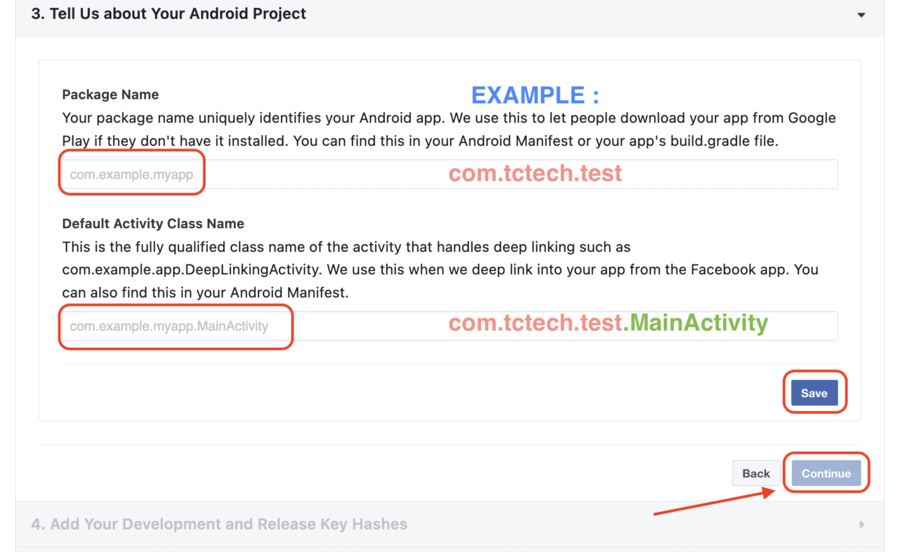
C.5) Make sure you have the SHA1 Debug & Release key with you. Next, Generate key hash from https://base64.guru/converter/encode/hex for both of your Release & Debug keys. Simply paste your SHA1 keys into that website and click on Convert & copy the Base64 value.
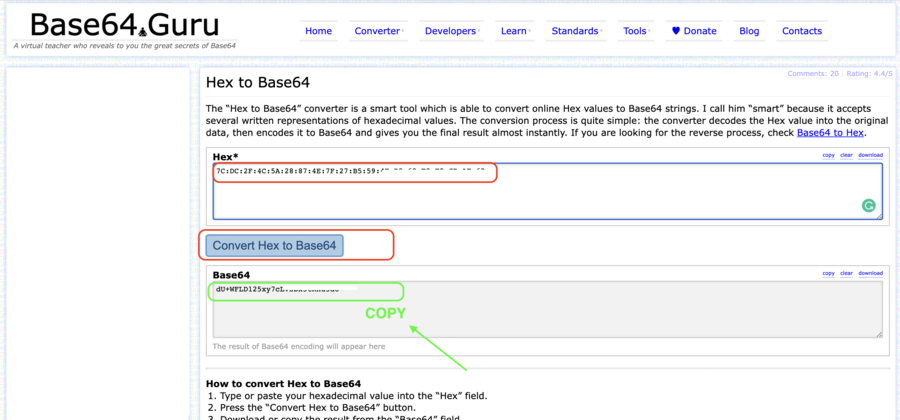
C.6) Paste both Key hashes generated for Release and Debug keys in place of A & B below. Then, Hit “Save”.
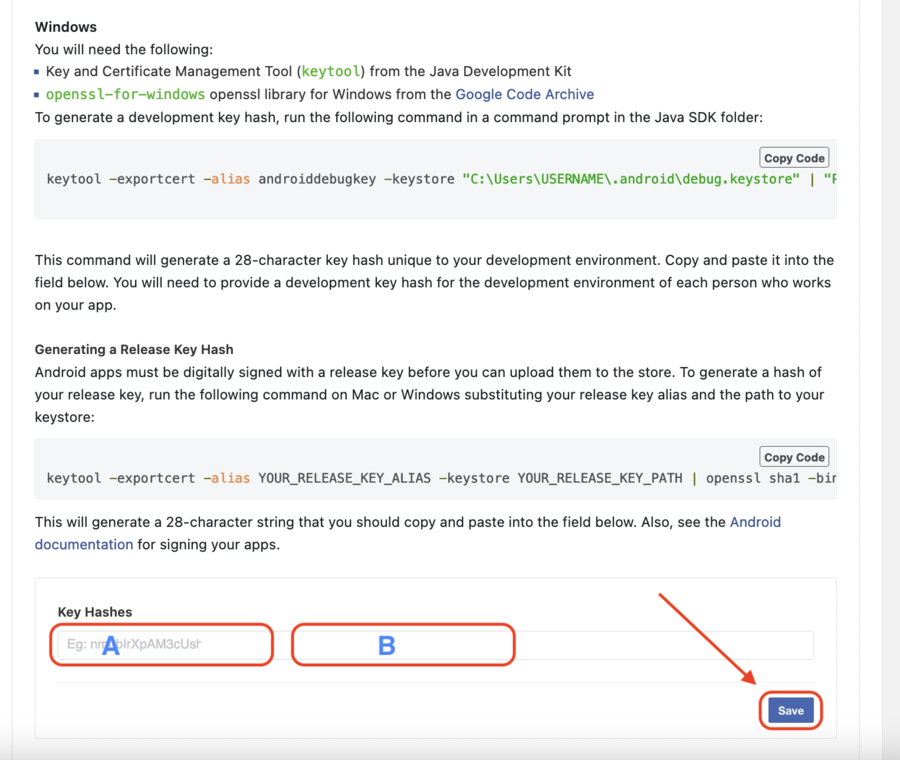
C.7) Simply Click on “Next” > “Next”> “Next”…… to continue
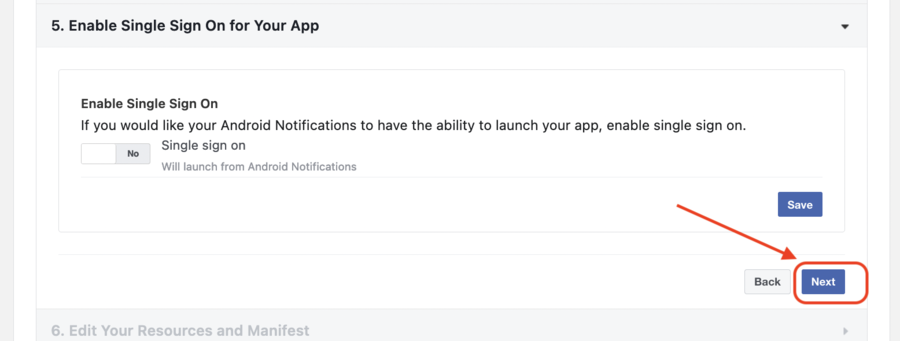
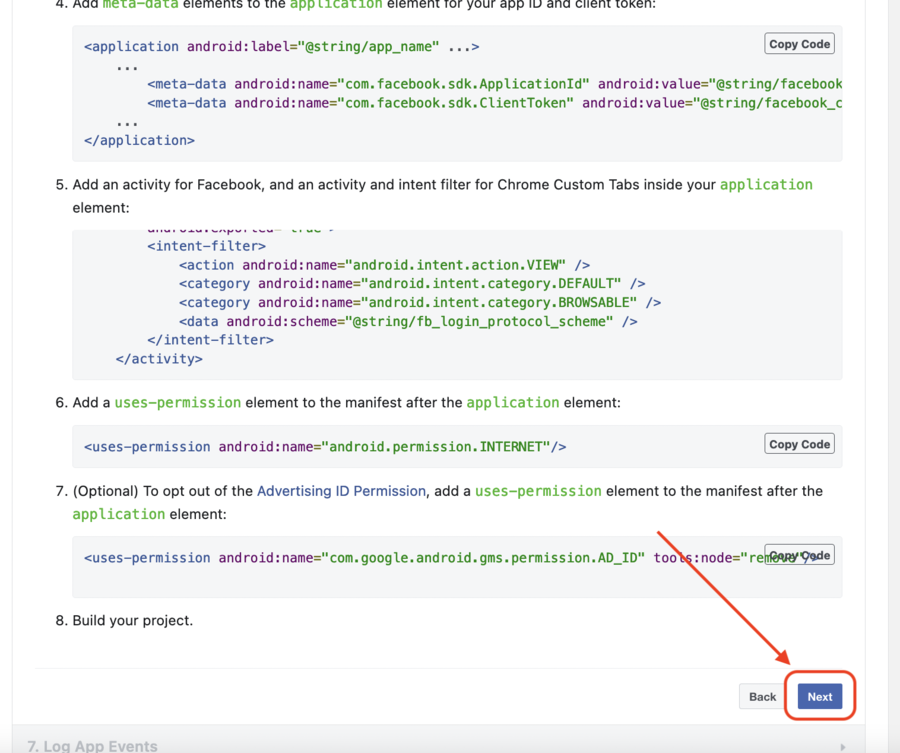
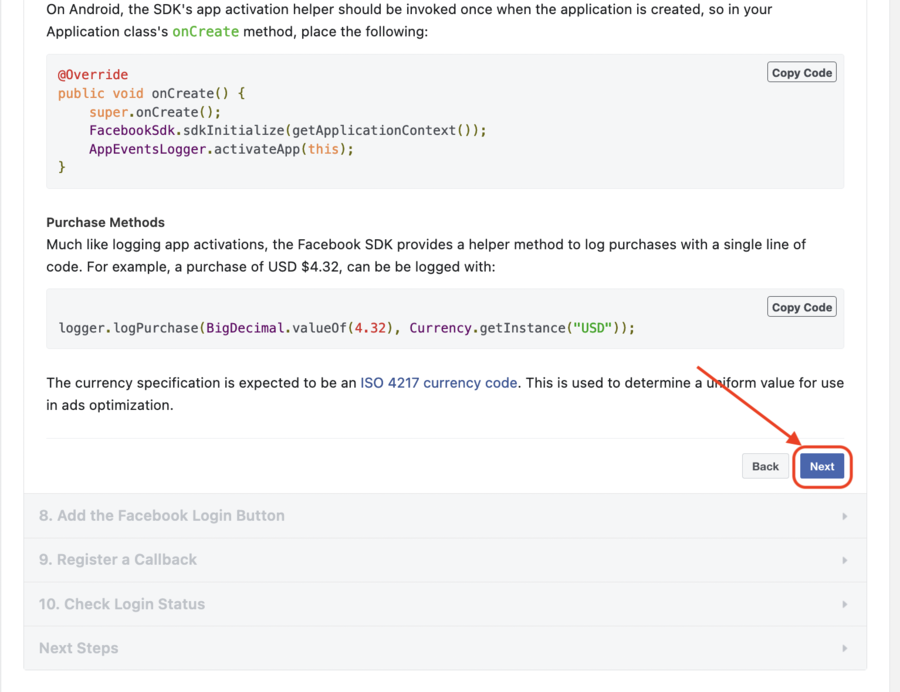
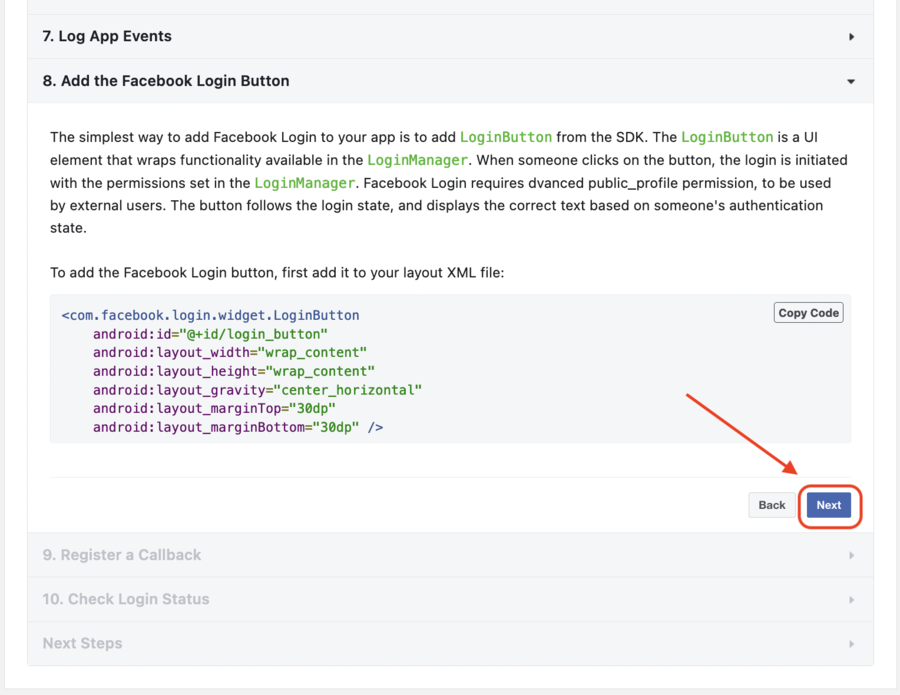
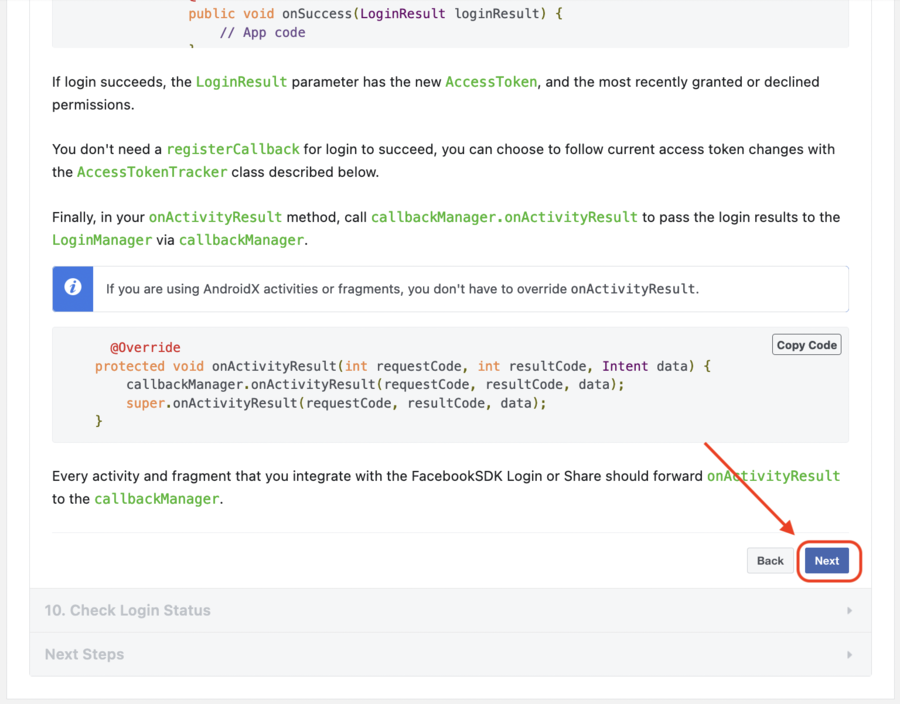
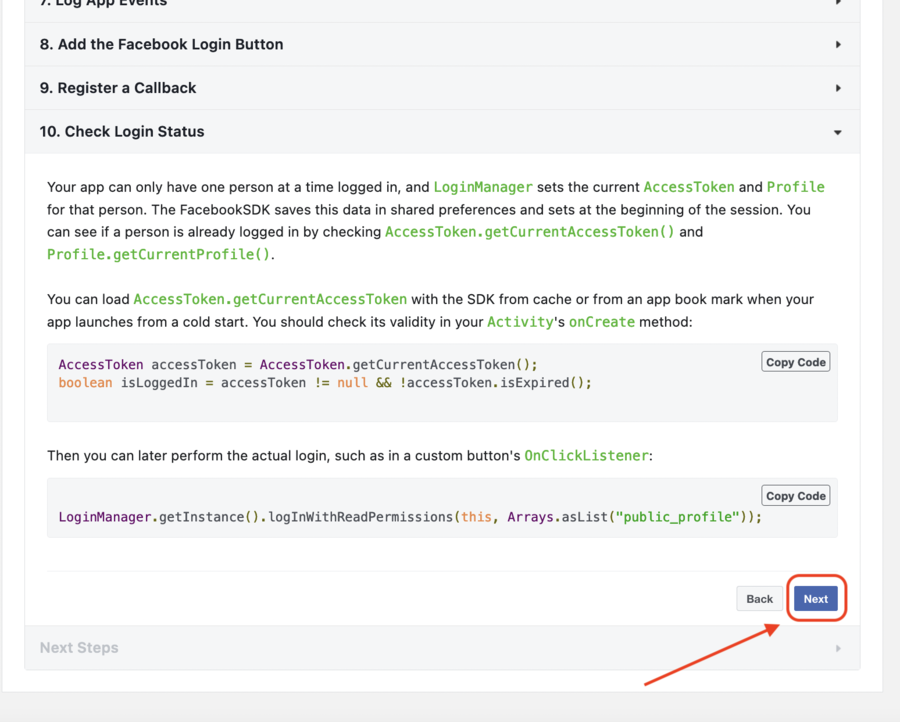
C.8) Once you reach the Last Step, That means you are done with Creating Android App.
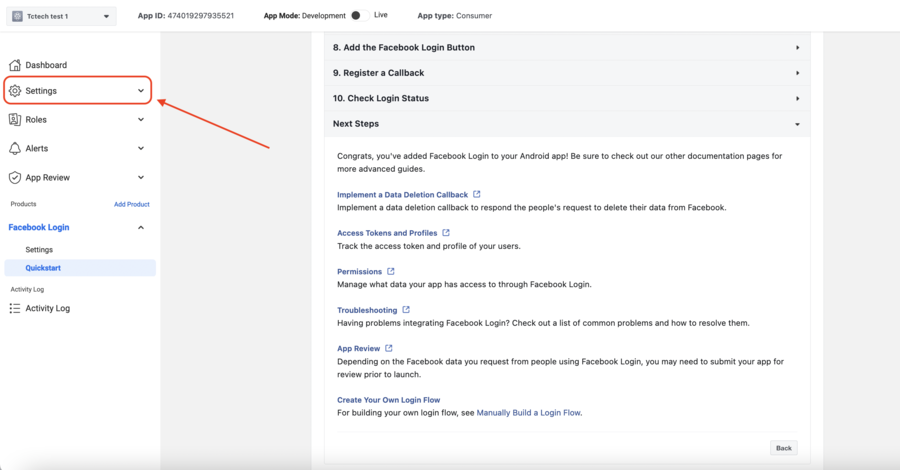
D: REGISTER iOS APP #
D.1) Click on “Quick Start” in the “Facebook Login” menu at the bottom left.
Then Select “iOS”
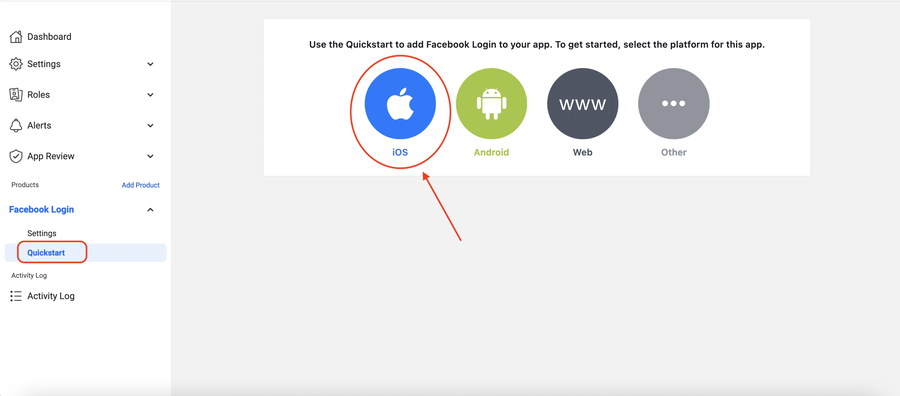
D.2) Click on “Next“
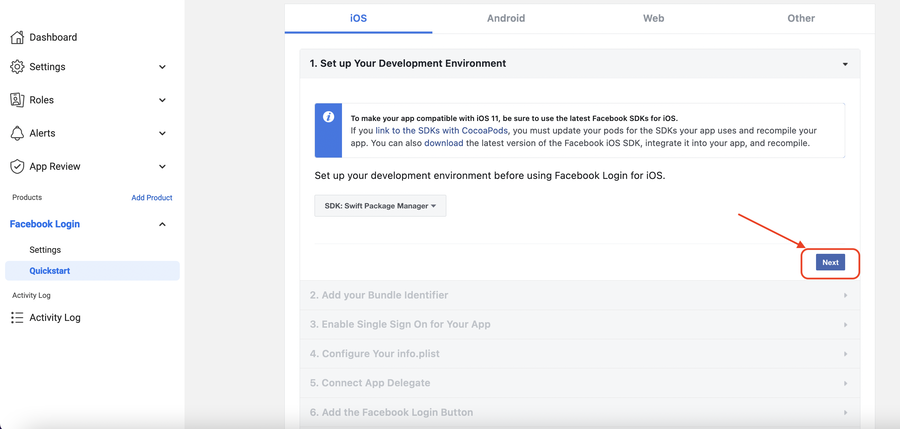
D.3) Add your iOS Bundle ID. Hit “Save” & Continue. Then simply click “Next”>”Next”>”Next”>…….. to complete the process.
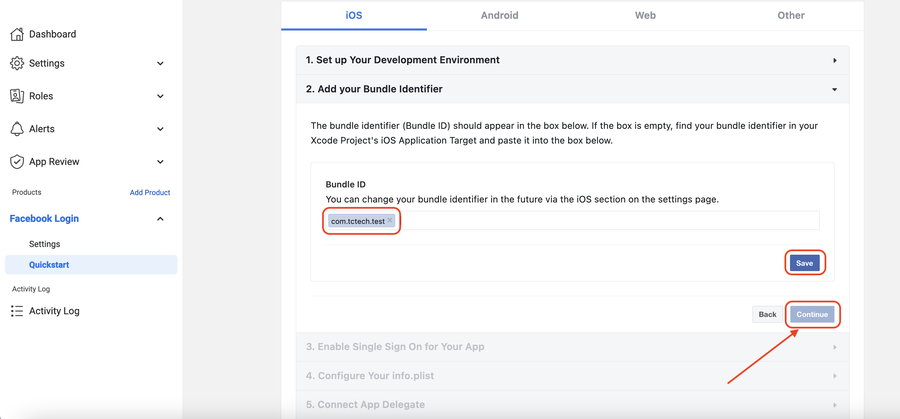
D.4) Since all the steps are completed for iOS. You iOS app is successfully registered. Now Grab the credentials generated at the next step.
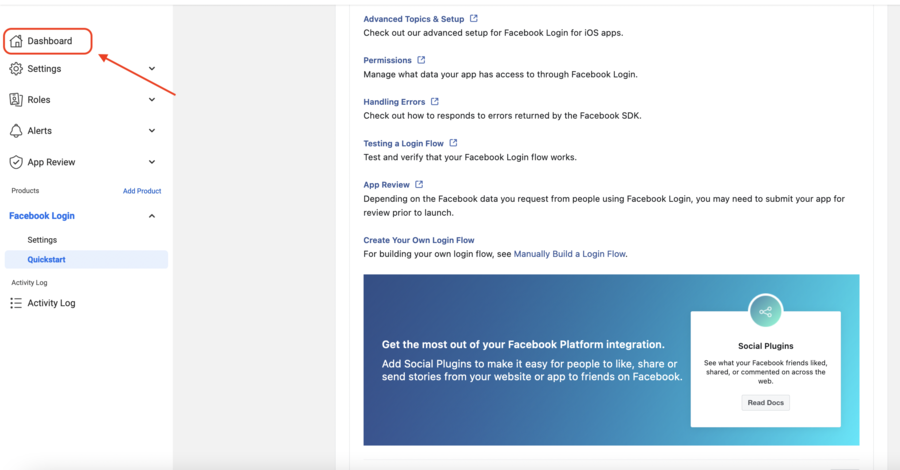
E: GENERATE CREDENTIALS #
E.1) Before generating the Credentials, you need to make sure your app is compliant with the facebook Rules.
E.2) Go to Settings > Basic , Paste the following URLs there:
Privacy Policy URL
Terms of Service URL
Data Deletion URL
Once you paste those URLs, click on “Save Changes”
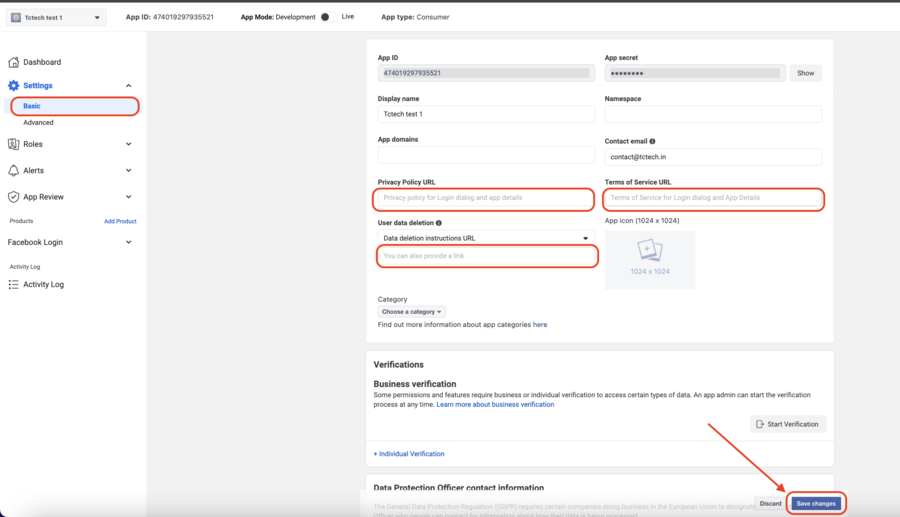
E.3) Set the App Mode to : Live (If you see any warnings there, refer the next step)
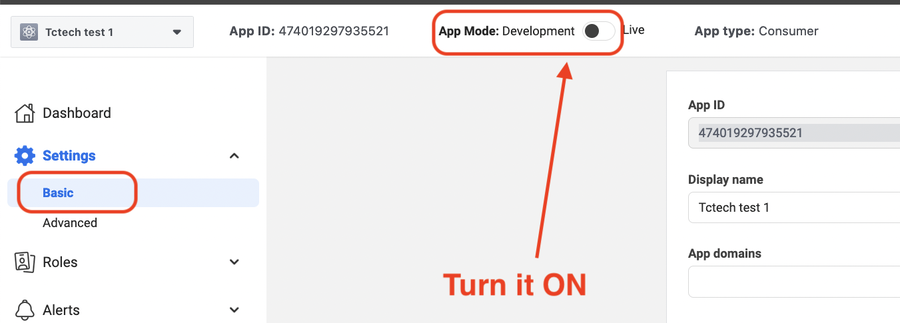
E.4) Incase you see any of the 2 warnings shown below, then simply click on Close & continue “Turning on the above switch” again & again. After a few attempts, it will be LIVE.
(If it still doesn’t work for you, you can even do it once you publish and your App and is LIVE in Google Playstore)
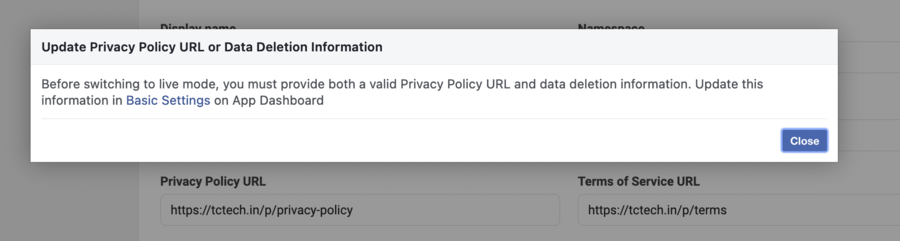
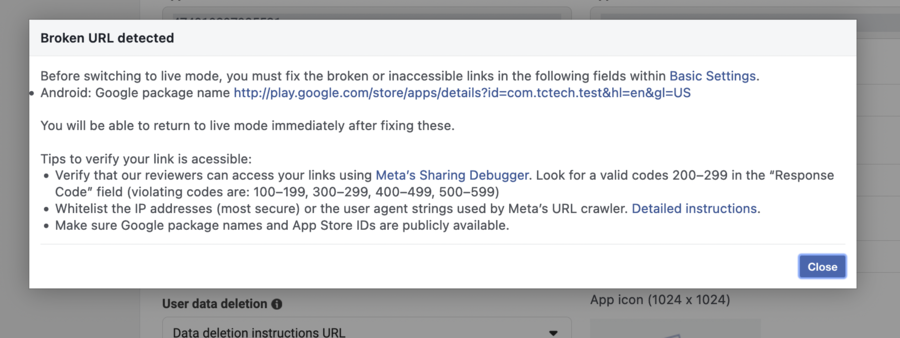
E.5) Finally, it’s time to Copy the Credentials generated:
App ID
App Secret
Client Token
(Paste it in the source code OR give it to your developer, to Activate facebook Login)