STEP 1: #
Social SignIn User pool will be created successfully. You can find this in:
AWS Console –> Amazon cognito –> User pools –> Select Region > “SocialSignInAuthPool“, (NOTE: You should be in the same AWS region from the top right region selector)
Click on “SocialSigninAuthPool“
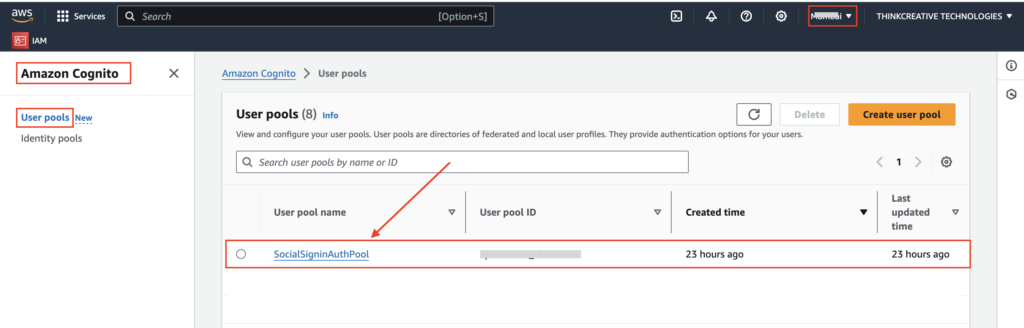
STEP 2: #
- Go to “Sign-in experience” tab
- Click on “Add identity provider” located at the bottom
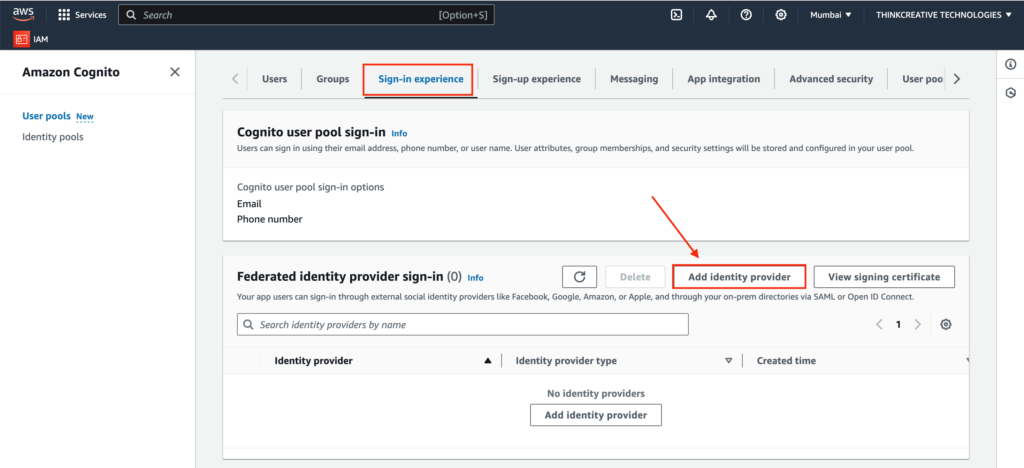
STEP 3: #
Click on “Sign in with Apple” and click “Add identity provider“
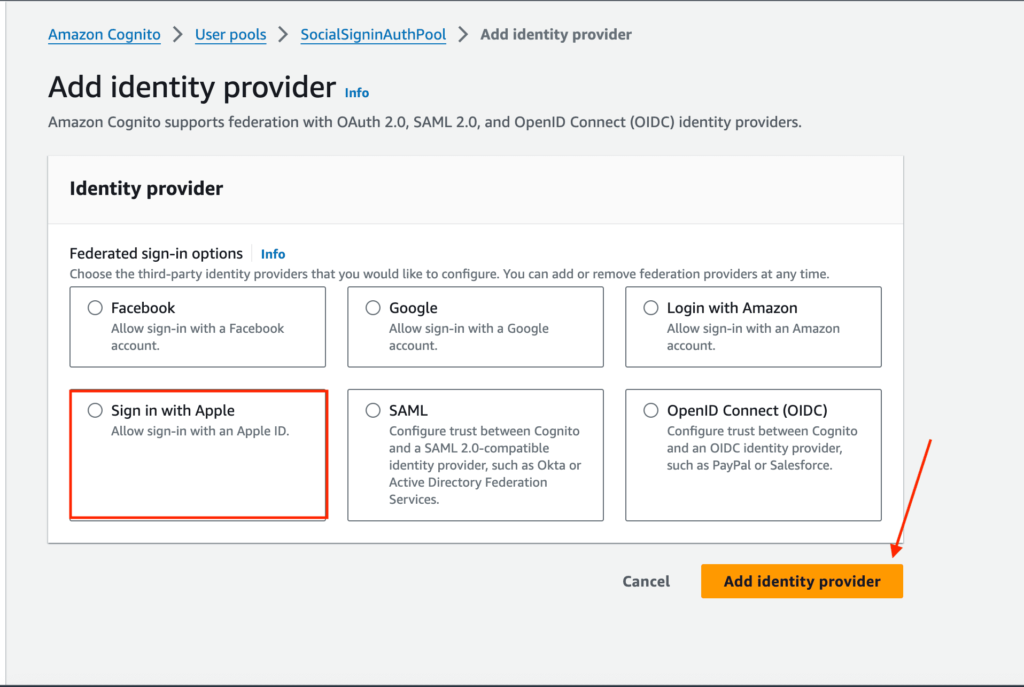
STEP 4: #
Kindly fill out the form as instructed below:
- Paste the Apple service ID generated in Step-XX above
- Paste the Team ID from Step-XX above
- Paste the Key ID from Step-XX above
- Upload the Private Key generated in Step-XX above
- Select these scopes : Email, Name
- Click on “Add another attribute” to add the following attributes:
| User pool attribute | Apple attribute |
| name | firstName |
| username | sub |
Click on Add Identity Provider.
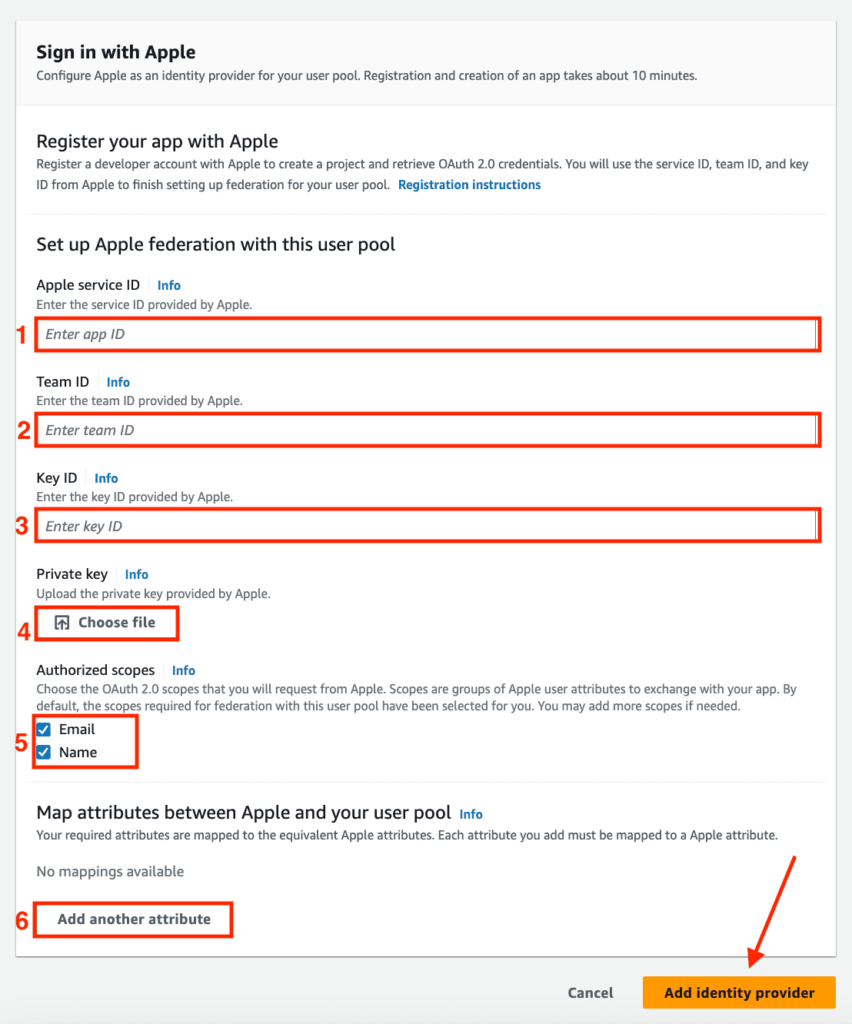
👏 Congratulations! Sign in with Apple setup is completed.
NOTE: Please don’t forget to select the “Apple” option from the Admin App > Authentication Settings > Authentication Providers so that the SignIn With Apple Button is visible in the App.
