STEP 1 : Sign in to your Apple Developer Account
STEP 2 : Navigate to > Certificates, Identifiers & Profiles & click on “Profiles“

STEP 3 : Click on “+” icon (Add New Profile)
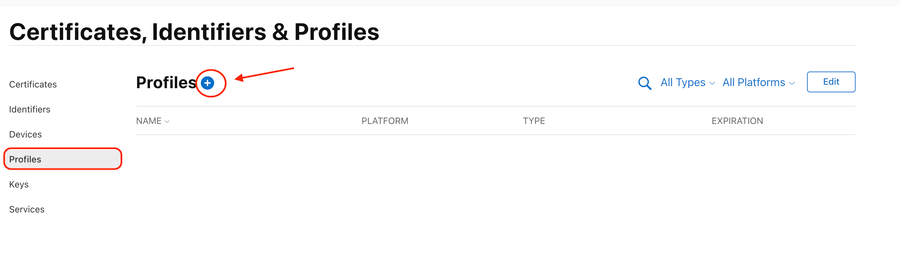
STEP 4 : Select the type of Profile:
A) iOS App Development – If you are planning to BUILD iOS Apps only for debug & testing purpose.
B) AppStore – If you are planning to BUILD & SUBMIT iOS production apps to AppStore.
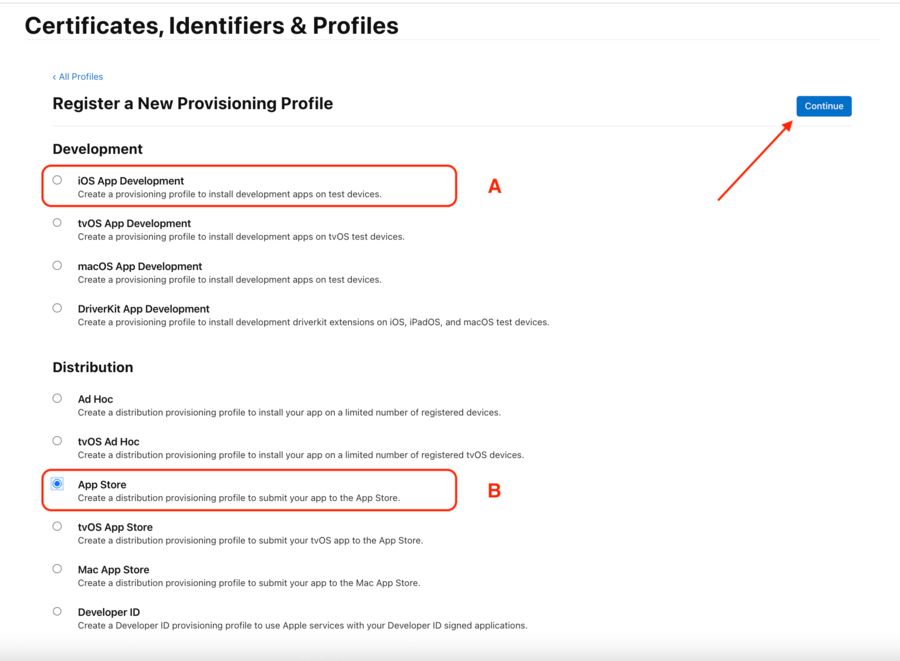
STEP 5 : Select an App ID & click “Continue”
If your App ID is not visible here, you need to Register the App ID first
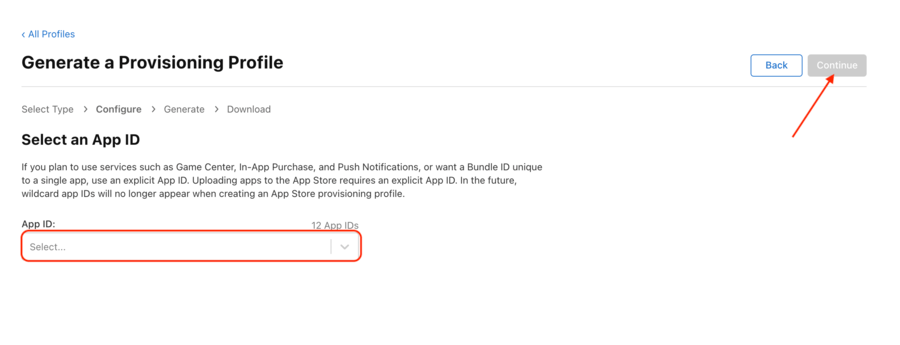
STEP 6 : Select the “Apple Signing Certificate” already registered in your account.
If any Apple Signing Certificate is not visible here, you need to Create an Apple Signing Certificate first
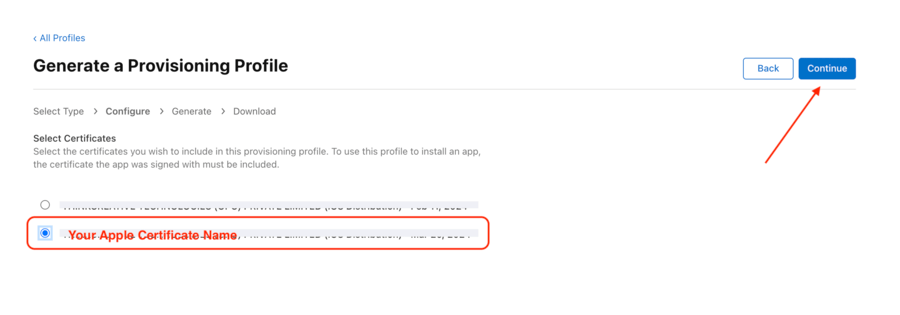
STEP 7 : For better reference, set the Provisioning Profile Name as “iosTYPEProfileOWNERNAME” (example: iosDistributionProfileTCTECH)
or else you can set any other name.
Click on “Generate”
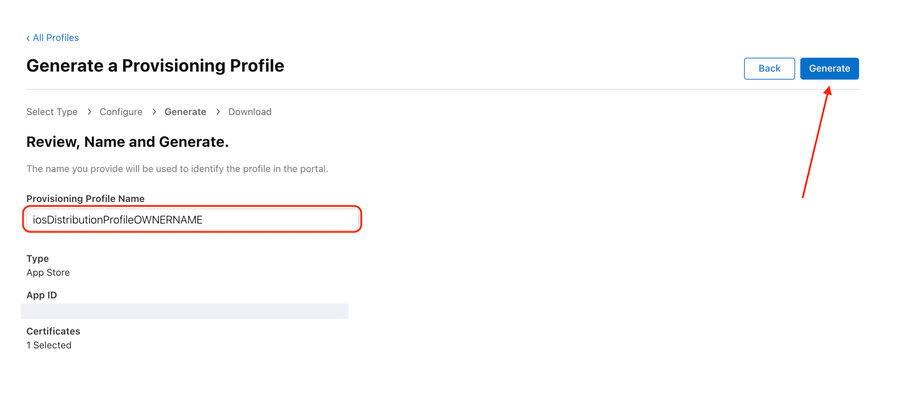
STEP 8 : Click on “Download” to save this Provisioning Profile (.mobileprovision) file
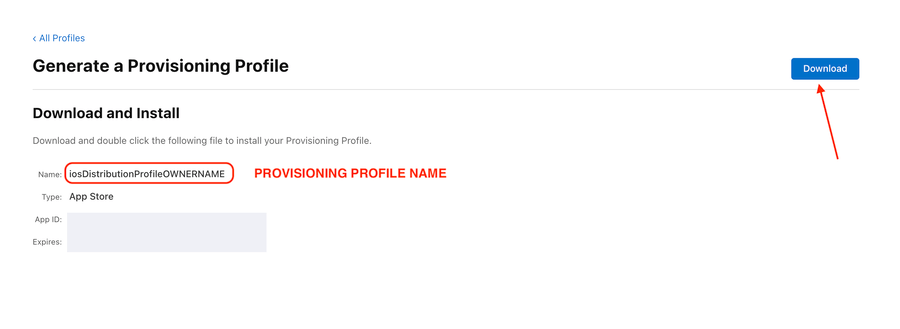
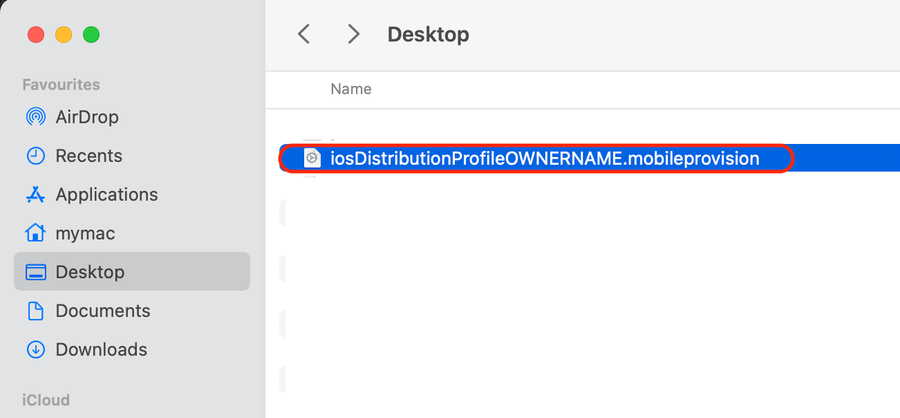
👏 Congratulations ! You have successfully created iOS Provisioning Profile file (.mobileprovision).
PLEASE NOTE :
1) You can also pass this file to any developer to Build / upload apps on your Apple Developer Account.
2) In future if you want to delete this certificate or make this unusable, you can go to your Apple Developer Account > Profiles > select profile > click on “Remove”
