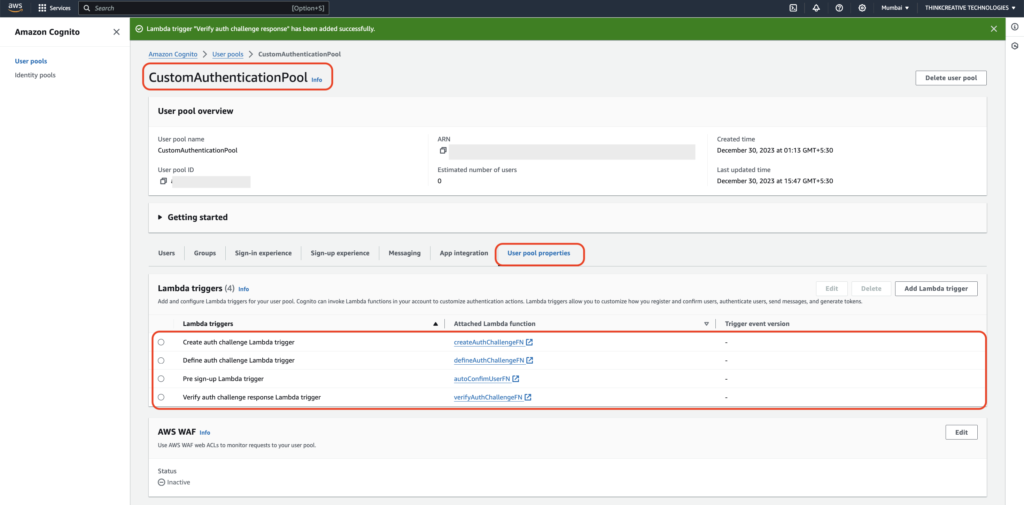Custom Authentication flow works with the help of Lambda Triggers which act as handlers for different events during Users Sign in process.
Refer to the Steps below to setup & configure Lambda Triggers.
STEP 1: #
- Sign in to the AWS Console, Navigate/Search for Lambda, and Click on “Lambda“.
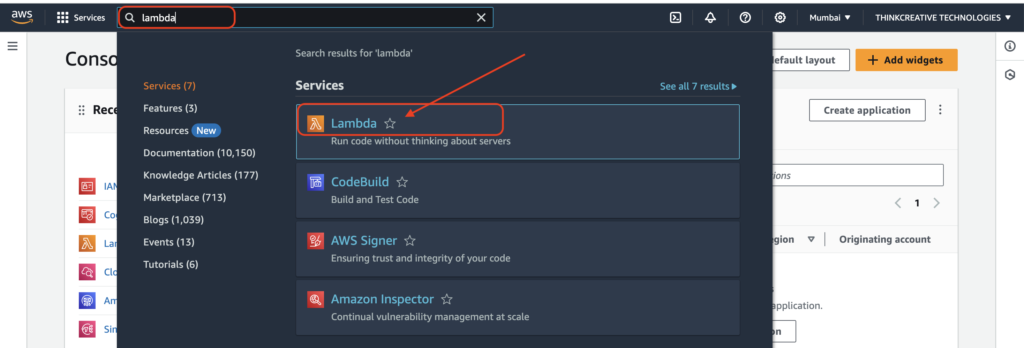
STEP 2: #
- Open AWS Lambda console
- Click on Functions tab
- Make sure the correct Region is selected at the top right corner.
- Click on Create Function to create the following 4 functions one after another:
autoConfimUserFN, defineAuthChallengeFN, createAuthChallengeFN, verifyAuthChallengeFN
Please refer to the next steps to start creating.
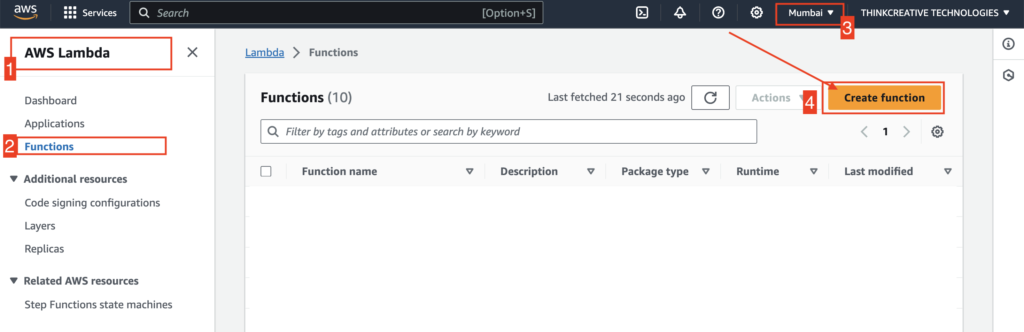
STEP 3: [NOT CORRECT] #
Create function: autoConfirmUserFN
- Select “Author from Scratch“
- Set the function name as “autoConfirmUserFN“
- Select “Node.js 16.x” as Runtime. Nodeeeeeeee VErsssionn 18.x also rename inex.mjs to index.js
- Select Architecture “x86_64“
- Click on “Create function” and refer to the next step
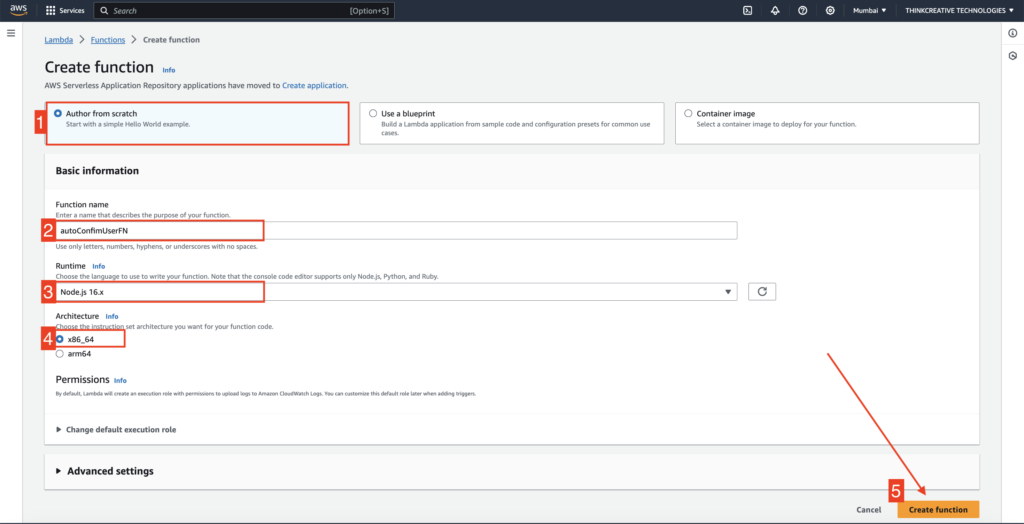
Paste the following code as shown below:
exports.handler = async function (event) {
event.response.autoConfirmUser = true;
// Set the SMS as verified if it is in the request
if (event.request.userAttributes.hasOwnProperty('phone_number')) {
if(event.request.userAttributes.PhoneNumber===''){
}else{
event.response.autoVerifyPhone = true;
event.response.autoVerifyEmail = false;
}
}
// Set the email as verified if it is in the request
if (event.request.userAttributes.hasOwnProperty('email')) {
if(event.request.userAttributes.email===''){
}else{
event.response.autoVerifyEmail = true;
event.response.autoVerifyPhone = false;
}
}
return event;
};

Click on “Deploy” to complete function creation.
STEP 4: #
Create function: defineAuthChallengeJS
- Select “Author from Scratch“
- Set the function name as “defineAuthChallengeJS“
- Select “Node.js 16.x” as Runtime
- Select Architecture “x86_64“
- Click on “Create function” and refer to the next step

Paste the following code as shown below:
exports.handler = async function (event) {
'use strict';
exports.handler = async (event) => {
console.log('RECEIVED------ event: ', JSON.stringify(event, null, 2));
// The first auth request for CUSTOM_CHALLENGE from the AWSMobileClient (in iOS native app) actually comes in as an "SRP_A" challenge (BUG in AWS iOS SDK), so swicth to CUSTOM_CHALLENGE and clear session.
if (event.request.session && event.request.session.length && event.request.session.slice(-1)[0].challengeName == "SRP_A") {
console.log('New CUSTOM_CHALLENGE', JSON.stringify(event, null, 2));
event.request.session = [];
event.response.issueTokens = false;
event.response.failAuthentication = false;
event.response.challengeName = 'CUSTOM_CHALLENGE';
}
// User successfully answered the challenge, succeed with auth and issue OpenID tokens
else if (event.request.session &&
event.request.session.length &&
event.request.session.slice(-1)[0].challengeName === 'CUSTOM_CHALLENGE' &&
event.request.session.slice(-1)[0].challengeResult === true) {
console.log('The user provided the right answer to the challenge; succeed auth');
event.response.issueTokens = true;
event.response.failAuthentication = false;
}
// After 3 failed challenge responses from user, fail authentication
else if (event.request.session &&
// event.request.session.length >= 1 &&
event.request.session.slice(-1)[0].challengeResult === false) {
console.log('FAILED Authentication: The user provided a wrong answer 3 times');
event.response.issueTokens = false;
event.response.failAuthentication = true;
}
// The user did not provide a correct answer yet; present CUSTOM_CHALLENGE again
else {
console.log('User response incorrect: Attempt [' + event.request.session.length + ']');
event.response.issueTokens = false;
event.response.failAuthentication = false;
event.response.challengeName = 'CUSTOM_CHALLENGE';
}
console.log('RETURNED event: ', JSON.stringify(event, null, 2));
return event;
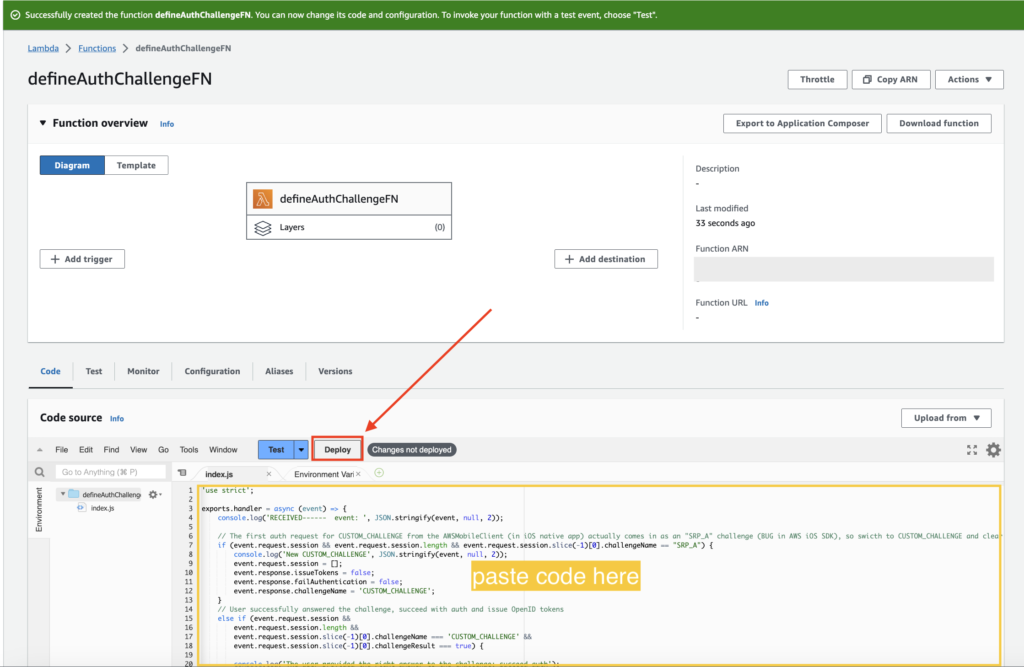
Click on “Deploy” to complete function creation.
STEP 5: #
Create function: createAuthChallengeFN
- Select “Author from Scratch“
- Set the function name as “createAuthChallengeFN“
- Select “Node.js 16.x” as Runtime
- Select Architecture “x86_64“
- Select “Use an existing role” under Execution role {IMPORTANT}
- Choose previously created “smsEmailSendingRole” as the IAM role created using this GUIDE {IMPORTANT}
- Click on “Create function” and refer to the next step
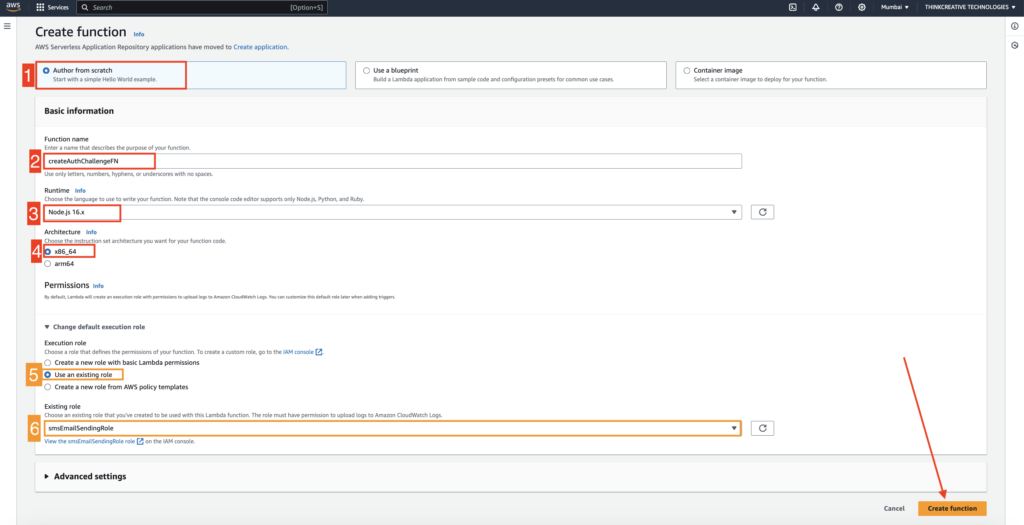
Paste the following code as shown below:
const AWS = require("aws-sdk");
var sns = new AWS.SNS();
function splitStr(str) {
// Function to split string
let string = str.split("-|-");
return string;
}
function generateRandomNumber() {
// var minm = 1000; four digit otp
// var maxm = 9999;
var minm = 100000;
var maxm = 999999;
return Math.floor(Math.random() * (maxm - minm + 1)) + minm;
}
// Send secret code over SMS via Amazon Simple Notification Service (SNS)
async function sendSMSviaSNS(phoneNumber, secretLoginCode, subject, bodyString, footerString1, fromEmail, companyLogoURL, appName,footerString2, bodyHeading) {
var mssg= `${appName} ${bodyHeading} : ${secretLoginCode}\n\n\n${footerString1}` ;
const params = { "Message": mssg, "PhoneNumber": phoneNumber };
const response =await sns.publish(params).promise();
return response;
}
// Send secret code over Email via Amazon SES
async function sendSMSviaSES(email, secretLoginCode, subject, bodyString, footerString1, fromEmail, companyLogoURL, appName,footerString2, bodyHeading) {
const client = new AWS.SES();
var htmlString = `
<!DOCTYPE html PUBLIC "-//W3C//DTD XHTML 1.0 Strict//EN" "http://www.w3.org/TR/xhtml1/DTD/xhtml1-strict.dtd">
<html xmlns="http://www.w3.org/1999/xhtml">
<head>
<meta http-equiv="Content-Type" content="text/html; charset=utf-8">
<meta name="viewport" content="width=device-width, initial-scale=1.0">
<title></title>
<!--[if mso]><style type="text/css">body, table, td, a { font-family: Arial, Helvetica, sans-serif !important; }</style><![endif]-->
</head>
<body style="font-family: Helvetica, Arial, sans-serif; margin: 0px; padding: 0px; background-color: #ffffff;">
<table role="presentation"
style="width: 100%; border-collapse: collapse; border: 0px; border-spacing: 0px; font-family: Arial, Helvetica, sans-serif; background-color: rgb(239, 239, 239);">
<tbody>
<tr>
<td align="center" style="padding: 1rem 2rem; vertical-align: top; width: 100%;">
<table role="presentation" style="max-width: 600px; border-collapse: collapse; border: 0px; border-spacing: 0px; text-align: left;">
<tbody>
<tr>
<td style="padding: 40px 0px 0px;">
<div style="text-align: left;">
<div style="padding-bottom: 20px;"><img src="${companyLogoURL}" alt="${appName}" style="width: 56px;"></div>
</div>
<div style="padding: 20px; background-color: rgb(255, 255, 255);">
<div style="color: rgb(0, 0, 0); text-align: left;">
<h1 style="margin: 1rem 0">${bodyHeading}</h1>
<p style="padding-bottom: 16px">${bodyString}</p>
<p style="padding-bottom: 16px"><strong style="font-size: 190%; color:SlateBlue;">${secretLoginCode}</strong></p>
<p style="padding-bottom: 12px;font-size: 80%;">${footerString1}</p>
</div>
</div>
<div style="padding-top: 20px; color: rgb(153, 153, 153); text-align: center;">
<p style="padding-bottom: 16px">${footerString2}</p>
</div>
</td>
</tr>
</tbody>
</table>
</td>
</tr>
</tbody>
</table>
</body>
</html>
`;
const body = `${bodyString} ${secretLoginCode}` ;
const message = {
"Subject": {"Data": subject},
"Body": {"Html": {"Data": htmlString}}
};
const response = await client.sendEmail({
Source: `${appName} <${fromEmail}>` ,
Destination: {"ToAddresses": [email]},
Message: message
}).promise();
return response;
}
// Main handler
exports.handler = async function (event) {
let secretLoginCode;
if (event.request.challengeName === 'CUSTOM_CHALLENGE' && event.request.session.length <2) {
var phoneNumber = event.request.userAttributes.phone_number;
var email = event.request.userAttributes.email;
var metaData = splitStr(event.request.userAttributes.website);
// var resData ='New CUSTOM_CHALLENGE'+ JSON.stringify(event.response, null, 2);
// console.log(resData);
if (event.request.userAttributes.hasOwnProperty('phone_number')) {
// Phone Number verify
//-------- uncomment line below for test otp --------
// secretLoginCode = "000000";
//-------- uncomment line below for Real otp --------
secretLoginCode = generateRandomNumber();
await sendSMSviaSNS(phoneNumber, secretLoginCode,metaData[0],metaData[1],metaData[2],metaData[3],metaData[4],metaData[5],metaData[6],metaData[7] ); // use SNS for sending SMS,
}else if (event.request.userAttributes.hasOwnProperty('email')) {
// Email Verify
//-------- uncomment line below for test otp --------
// secretLoginCode = "111111";
//-------- uncomment line below for Real otp --------
secretLoginCode = generateRandomNumber();
await sendSMSviaSES(email, secretLoginCode,metaData[0],metaData[1],metaData[2],metaData[3],metaData[4],metaData[5],metaData[6],metaData[7] ); // use SNS for sending SMS,
}else{
// ignore
}
event.response.privateChallengeParameters = {};
event.response.privateChallengeParameters.answer = secretLoginCode;
}
else {
// const expectedAnswer = event.request.privateChallengeParameters.answer;
// if (event.request.challengeAnswer == expectedAnswer) {
const previousChallenge = event.request.session.slice(-1)[0];
// secretLoginCode = previousChallenge.challengeMetadata.match(/CODE-(\d*)/)[1];
event.response.privateChallengeParameters = {};
event.response.privateChallengeParameters.answer = secretLoginCode;
// event.response.publicChallengeParameters = {
// // hint: 'Enter the secret code',
// phone: event.request.userAttributes.phone_number
// };
}
event.response.challengeMetadata = `CODE-${secretLoginCode}` ;
return event;
};
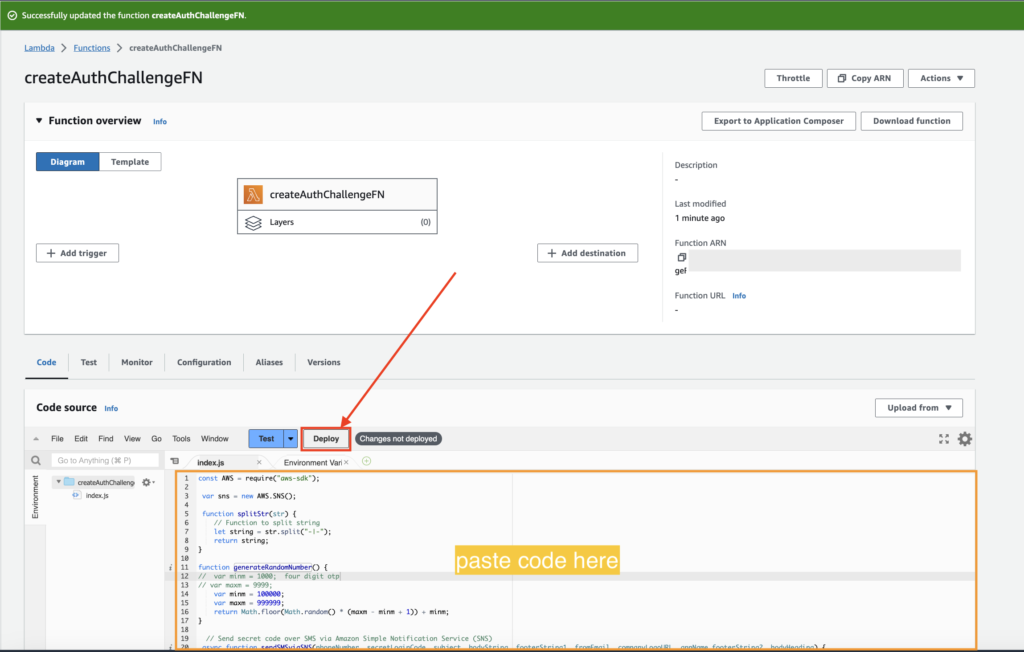
Click on “Deploy” to complete function creation.
STEP 6: #
Create function: verifyAuthChallengeFN
- Select “Author from Scratch“
- Set the function name as “verifyAuthChallengeFN“
- Select “Node.js 16.x” as Runtime
- Select Architecture “x86_64“
- Click on “Create function” and refer to the next step
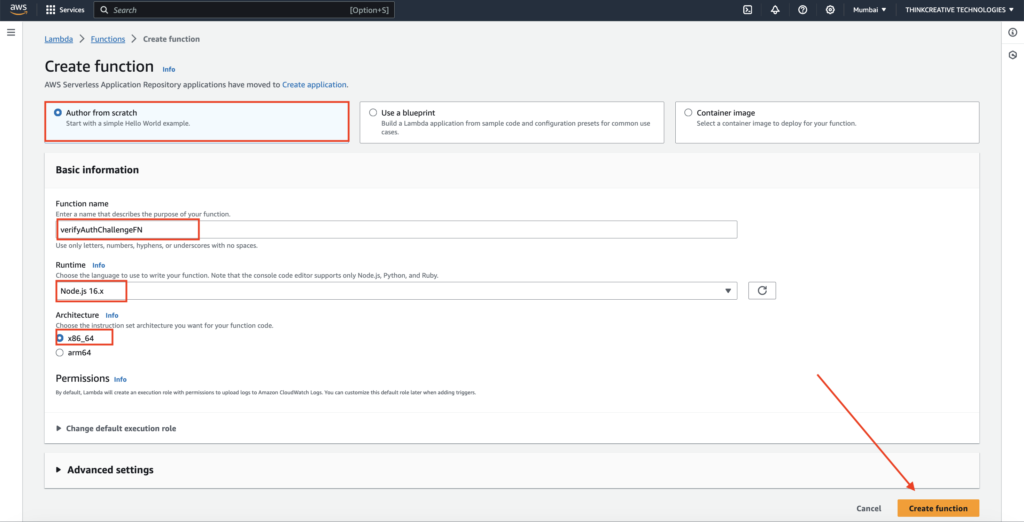
Paste the following code as shown below:
exports.handler = async function (event) {
const expectedAnswer = event.request.privateChallengeParameters.answer;
if (event.request.challengeAnswer == expectedAnswer) {
event.response.answerCorrect = true;
}
else {
event.response.answerCorrect = false;
}
return event;
};

Click on “Deploy” to complete function creation.
STEP 7: #
All our 4 newly created Lambda Functions can be seen here:
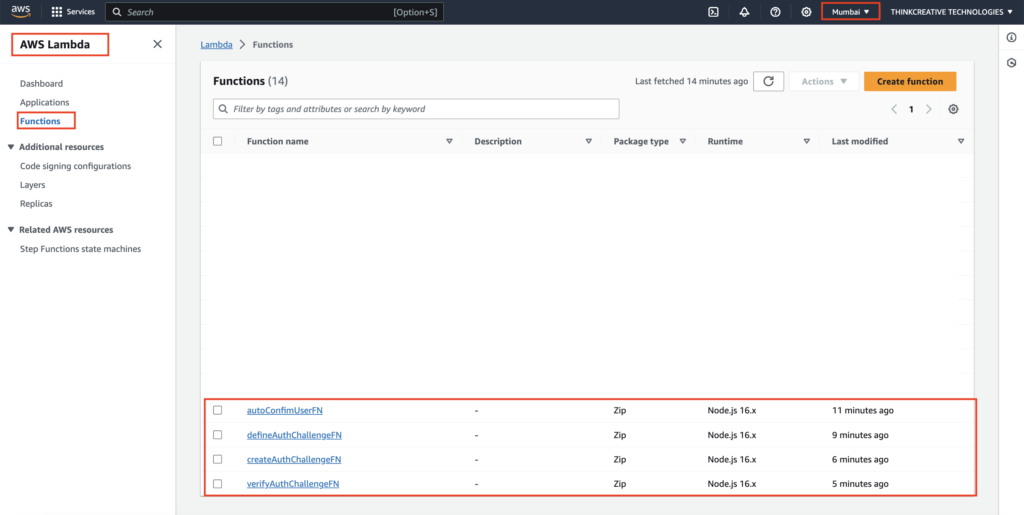
STEP 8: [NOT CORRECT] from here… #
Link Lambda Triggers with the Custom Authentication Pool
Navigate to AWS Console –> Amazon Cognito –> User pools –> “CustomAuthenticationPool“, click on it to view its details
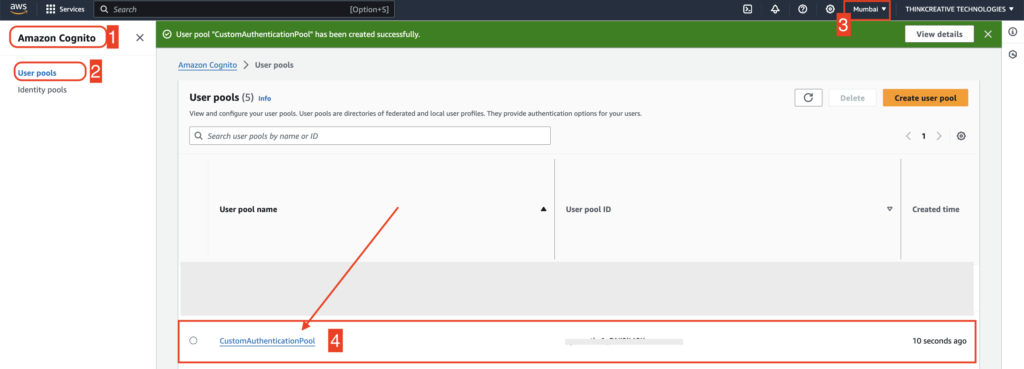
STEP 9: #
- Click on “User pool properties” tab
- Click on “Add Lambda trigger” to add the 4 lambda functions created in previous steps (autoConfimUserFN, defineAuthChallengeFN, createAuthChallengeFN, verifyAuthChallengeFN)

STEP 10: #
Add autoConfimUserFN function as a Lambda trigger.
- Select “Sign-up” as Trigger type
- Select “Pre sign-up trigger” under Sign-up category
- Select “autoConfimUserFN ” from the function list
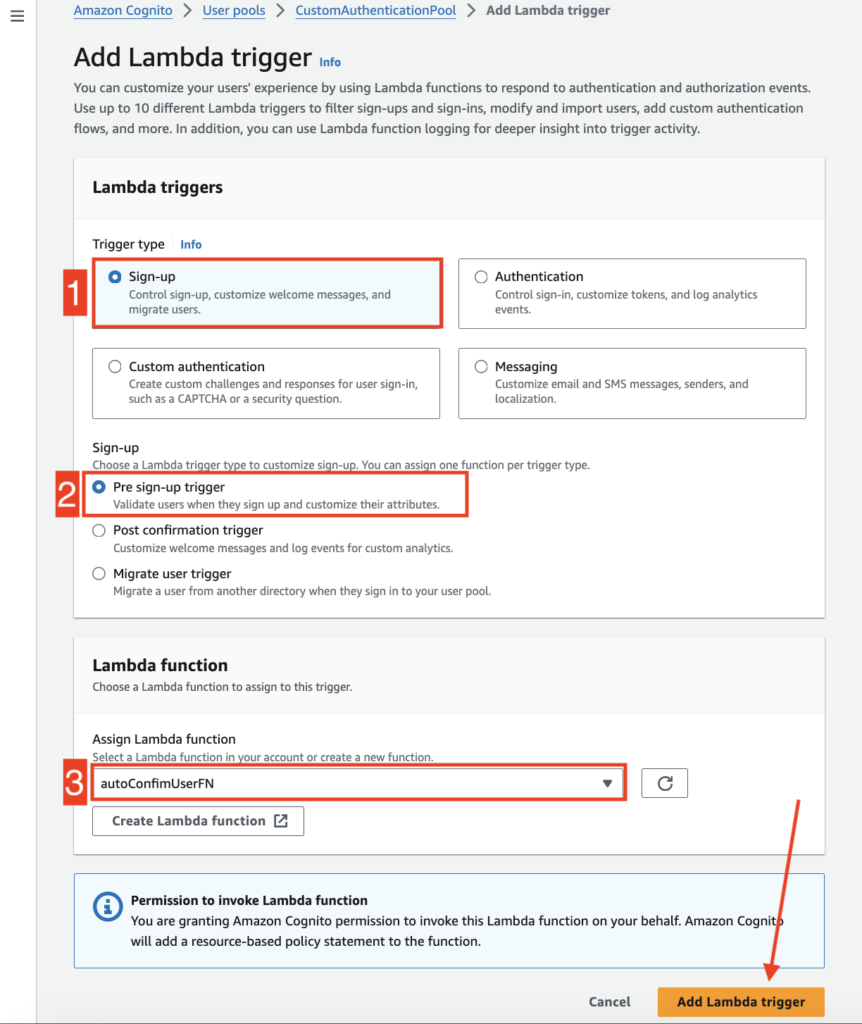
Click “Add Lambda trigger” to successfully add this function as lambda handler.
STEP 11: #
Add defineAuthChallengeFN function as a Lambda trigger.
- Select “Custom authentication” as Trigger type
- Select “Define auth challenge” under Custom authentication category
- Select “defineAuthChallengeFN” from the function list
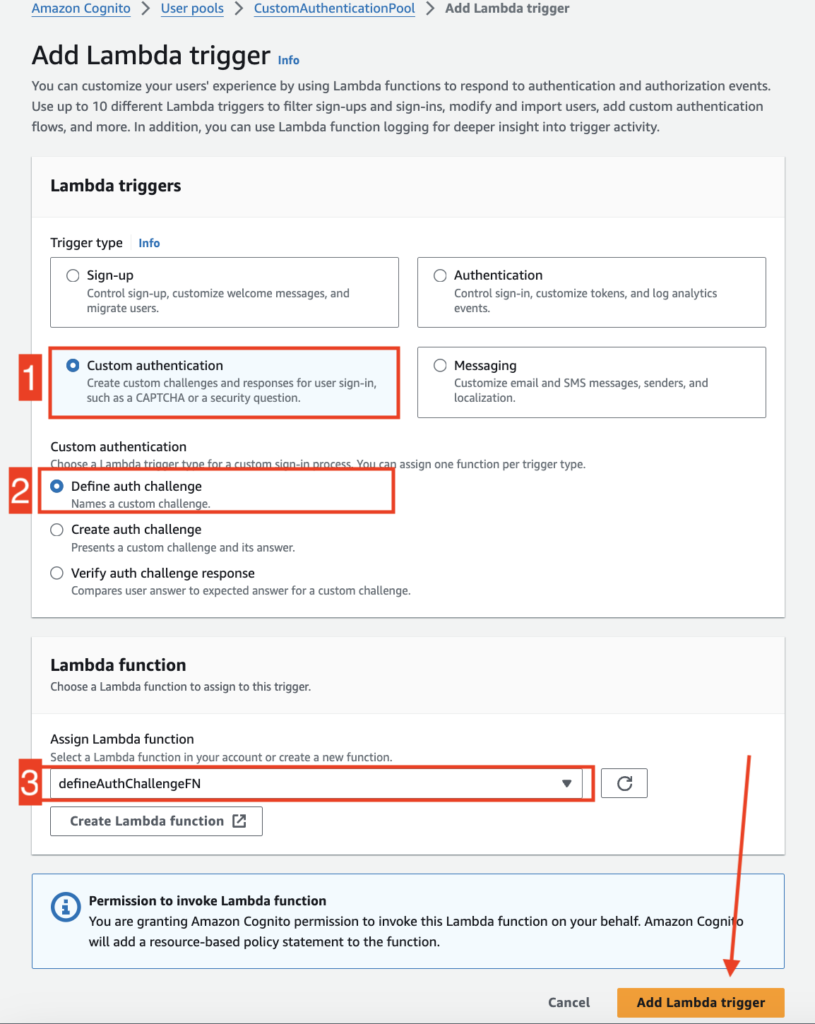
Click “Add Lambda trigger” to successfully add this function as a lambda handler.
STEP 12: #
Add createAuthChallengeFN function as a Lambda trigger.
- Select “Custom authentication” as Trigger type
- Select “Create auth challenge” under Custom authentication category
- Select “createAuthChallengeFN” from the function list
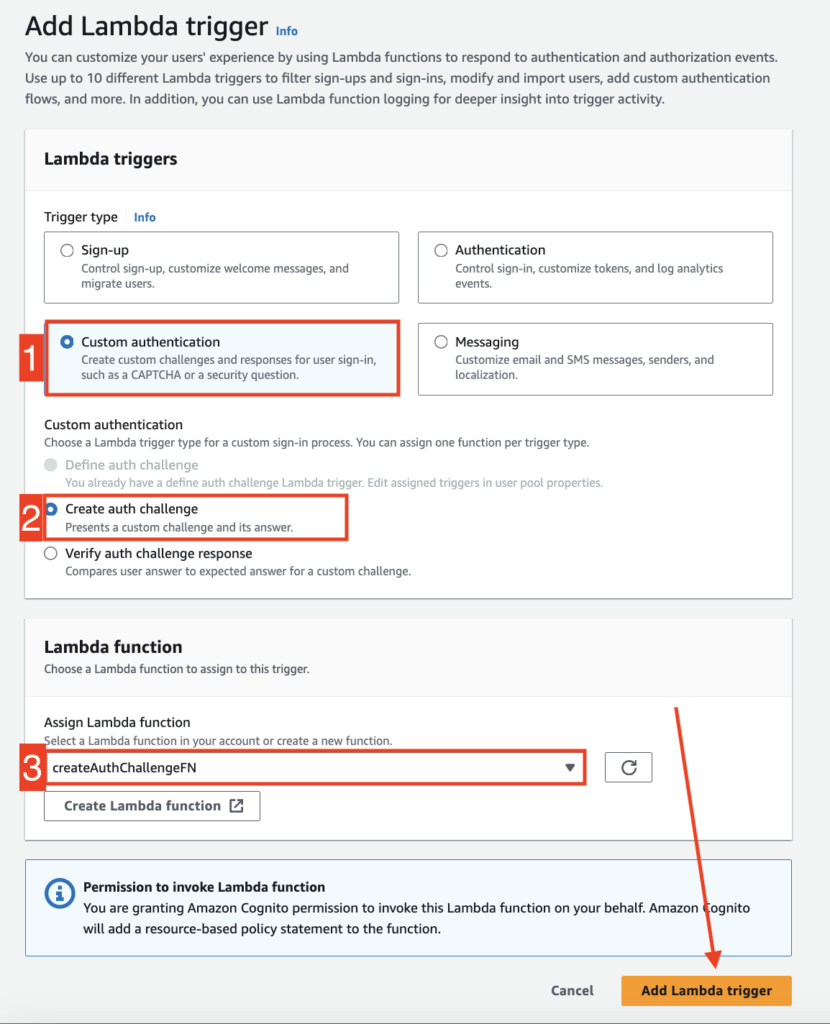
Click “Add Lambda trigger” to successfully add this function as a lambda handler.
STEP 13: #
Add verifyAuthChallengeFN function as a Lambda trigger.
- Select “Custom authentication” as Trigger type
- Select “Verify auth challenge response” under Custom authentication category
- Select “verifyAuthChallengeFN” from the function list
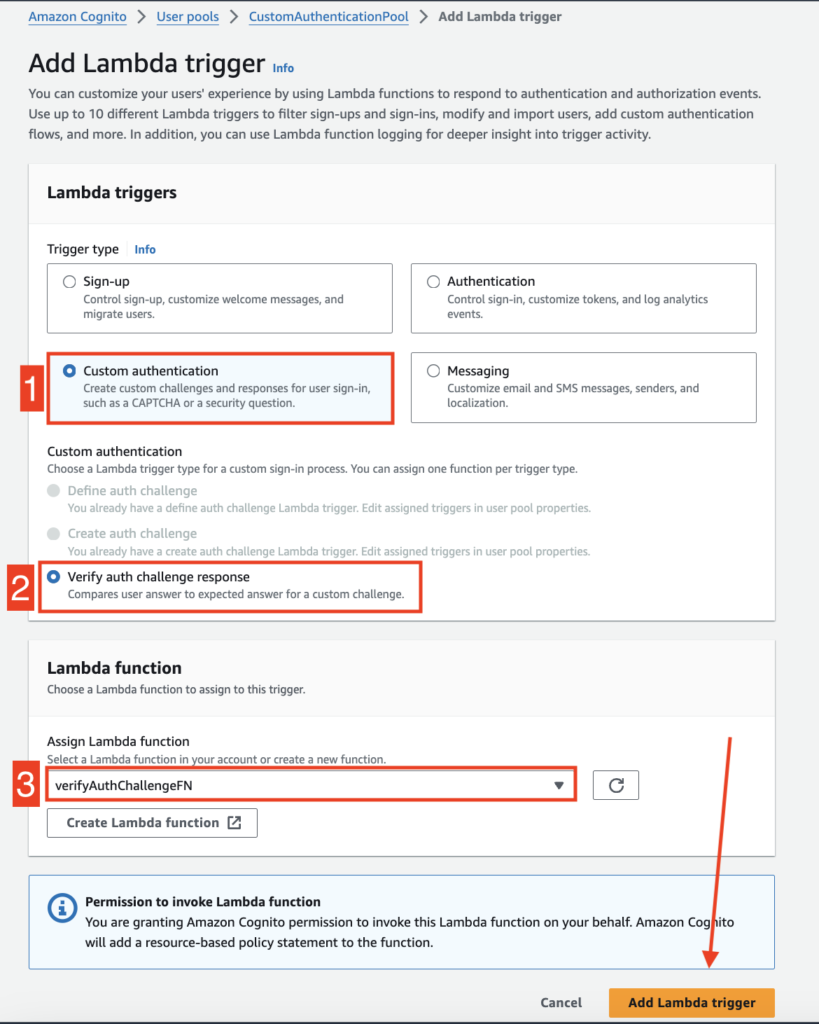
Click “Add Lambda trigger” to successfully add this function as lambda handler.
STEP 14: #
👏 Congratulations! We have successfully completed the Lamda trigger setup process.
All the created Lambda triggers can be seen here for the “CustomAuthenticationPool“.